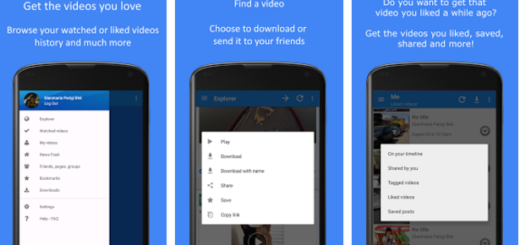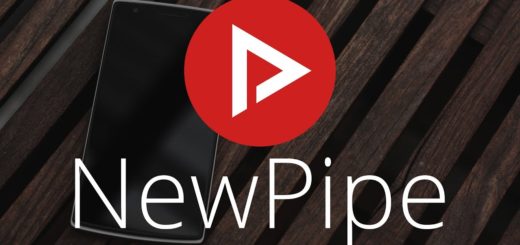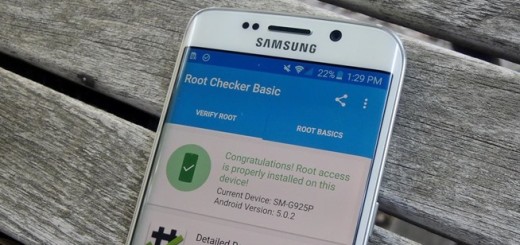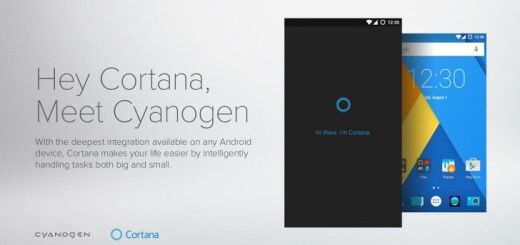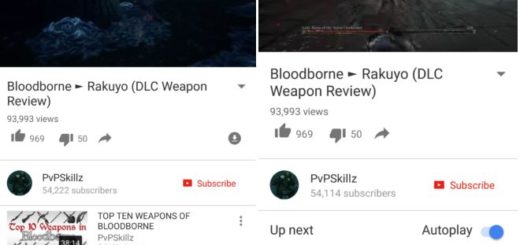Update HTC One M8 with Android Custom ROMs using CWM Recovery
HTC One M8 is an ideal choice and we are sure that you don’t regret the decision of buying it, but as it always happens, it has shipped with stock recovery software. For those of you who don’t know and think that these stock recoveries vary between different phone makers, we can tell you that they are all based on the same structure, giving you the chance to manually flash official updates and clear your device’s cache, but nothing more than that.
We totally understand you if you want way more for your phone, so that is exactly why we have decided to talk about updating your HTC One M8 with custom ROMs using CWM Recovery, TWRP Recovery or any other option.
So, if you want to properly use your handset, don’t hesitate to update it with all the official Android releases (read more on our How to Update HTC One M8 article), but if you are thinking about spicing things up, then installing a custom ROM firmware (like CM11, AOKP, ParanoidAndroid and so on) based on latest release of Android 4.4.2 KitKat OS is the ideal solution.
This would let you improve the performances of your Android smartphone, not to mention that this is your chance to personalize as you want, so that is exactly why we will show you how to easily update your 2014 HTC One with any custom ROM in generally; as for the recovery software that you can choose, ClockworkMod (also known as simply CWM) and Team Win’s Recovery Project (commonly known as TWRP) are the most popular choices as long as they both have all the features you might need, but you can also choose AOKP, ParanoidAndroid or any other custom ROM that you might want.
Are you ready to begin? We are here to help you, but not before inviting you to review the risks and take in consideration the preparatory steps. You can decline our invitation, but be careful: it is your device that we are talking about, so it’s only your responsibility if something goes wrong!
Review the risks:
- We want to repeat that this not an official release from HTC, but a Custom ROM, so follow this guide at your own risk;
- Updating with a custom ROM using CWM Recovery, TWRP Recovery or any other option is not an authorized process, so be prepared to lose the warranty of your 2014 HTC One M8; however, here we have a guide for restoring the warranty on your Android device, so the problem can be fixed;
- Do not try this tutorial on any other smartphone; we are talking about HTC One M8 and no other smartphone; you have been warned!
- The procedure of flashing a custom ROM may result in bricking your device if it is not done properly and we want to be clear from the start about the fact that such thing has nothing to do with HTC or us. We will not be held responsible for any of your mistakes, so carefully follow these instructions as given to avoid any mishap.
Preparatory steps:
- It is highly recommended to back up your HTC One M8 device as long as data loss is inevitable; save now everything want you might want to use later as well;
- You have to unlock the bootloader on your device before flashing a custom recovery! Here we have a special guide on How to Unlock HTC One M8 Bootloader;
- Don’t forget to prepare your personal computer (with the antivirus disabled for the moment), as well as the original USB cable;
- USB drivers for your HTC One M8 must be installed on a computer, so grab them from the official website now;
- Enable USB Debugging mode by going to Settings>> Developer options>> and then ticking the USB Debugging checkbox under Debugging section;
- The battery must be at least 70% charged if you want to successfully update your HTC One M8 with Android based Custom ROMs without any interruption.
How to update your HTC One M8 with Android based Custom ROMs:
- Download the update file and Google Apps package on your computer;
- Save the files on desktop and don’t unzip then yet;
- Connect your HTC One M8 to the computer by plugging in the original USB cable and place the files on your phone’s SD card;
- Turn off then handset and then enter recovery mode;
- Use the recovery mode menu for selecting ‘wipe data factory reset; and then ‘wipe cache partition;’
- Choose ‘advance’ followed by ‘wipe dalvick cache’;
- Return to main menu of recovery;
- Select ‘install zip from SD card’ and ‘choose zip from SD card’;
- Now you have to choose the custom ROM and update the firmware on your handset;
- In the end, just select ‘reboot system now’ and that was all.
What do you think about this procedure? Was it a difficult one?
In case of dealing with any issues, just use the comments area from below and share your problems with us.