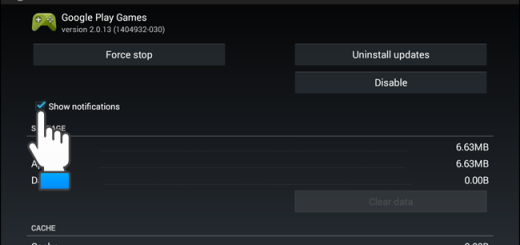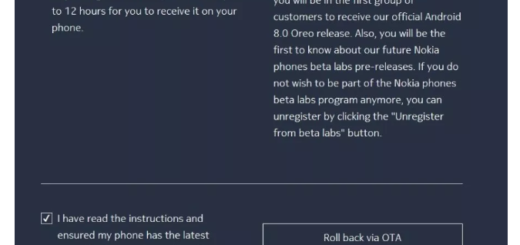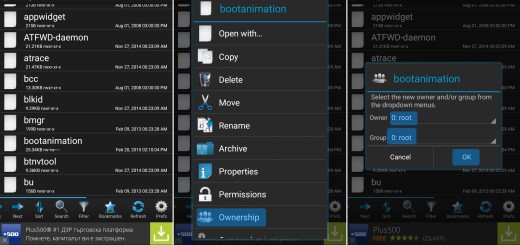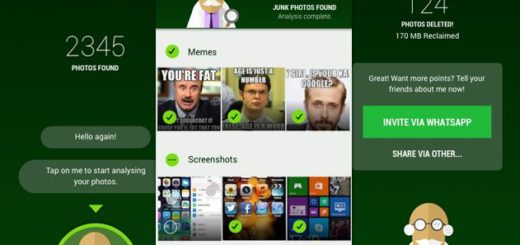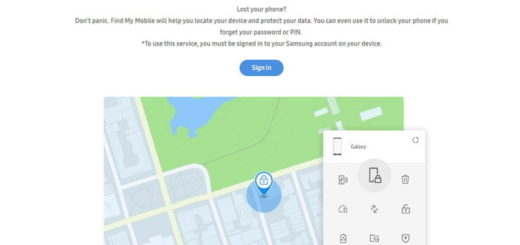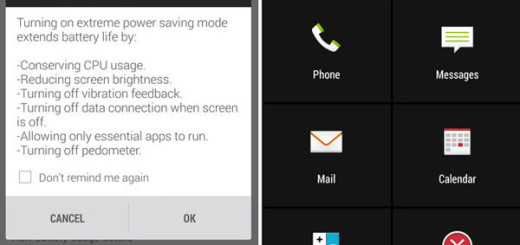Enjoy Perfect Audio from HTC One M9 BoomSound speakers
In these past few days, you have seen that HTC’s latest One M9 is in the center of our attention and be sure that its BoomSound stereo speakers are not forgotten. Just like you and the other buyers, I have seen that they have the same grilles and the same bulk as in the previous One (M8) version, but the real question is if they have any sound differences or not.
Tests show that there are some slight differences in certain frequencies, but excepting that, the detail in sound and the volume strength are pretty equal. However, this is not a disappointing aspect, but you can enjoy the Perfect Audio from HTC One M9 BoomSound speakers if you know how to use them.
After all, HTC’s BoomSound speakers in the One M9 provide some of the loudest, full-stereo audio that you can find on a smartphone from the current market. And you are not wrong, but the HTC One M9 BoomSound comes enhanced with Dolby Audio, so various different sound modes are expecting to be discovered and use, whether you’re listening your favorite songs by using headphones or the handset’s front-facing speakers.
Enjoy Perfect Audio from HTC One M9 BoomSound speakers:
- If you ever want to change BoomSound audio profiles, go to Settings > HTC BoomSound with Dolby Audio;
- If you choose to use HTC One M9’s built-in front-facing speakers, then BoomSound is enabled, but do you know that it is up to you to choose between two playback modes ideal for to different types of content? I am talking about Theater mode and Music mode. The Theater mode is created for video or movie playback, and is louder overall, but with a tendency to be more soft when playing music. That is why, for a cinematic experience, I recommend selecting the Theater mode. As for the Music mode, this is a little quieter, but it has a richer bass;
- When you plug in a set of wired headphones, you’ll see various BoomSound options. Are you confused and don’t know what to choose? Well, let me tell you that the BoomSound panel in the notification shade takes the form of a shortcut to the Settings app, where you can switch between various HTC earphones options:
- HTC earbuds: this one id for the basic HTC earphones bundled with older HTC models;
- HTC in-ear: the sleeker in-ear earphones bundled with the company’s flagship versions such as the M8 and M9;
- HTC Pro Studio: this refers to HTC’s aftermarket earphones which are sold separately;
- Other: a general setting which combines all the three ones mentioned before.
Keep in mind that these modes work with wired headphones or earphones only, but Bluetooth heatsets or speakers can’t be used with BoomSound. And with headphones, you also have the possibility to turn off BoomSound completely. So, toggle it off with the help of the switch in the Settings app.
Are you happy with how your HTC One M9 BoomSound speakers sound right now? Make all the necessary changes until you will be completely satisfied and let me know if I can help you!