How to Change Samsung Galaxy S6 Edge Sound Mode
3 min. read
Updated on
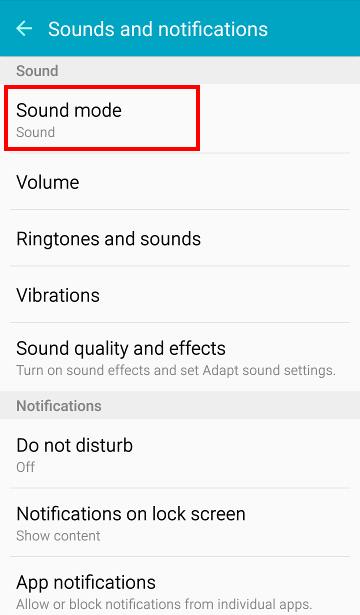
We see Samsung’s Galaxy S6 Edge as being the most beautiful smartphone Samsung has ever manufactured. The unibody metal design with Corning Gorilla Glass 4 in the back and front makes it such a reliable choice, not to mention the curved edge screen in S6 edge which meets the requirements of those who want a unique design.
However, we don’t know if you are or not aware of one of its biggest disadvantages. One of the new features of Android Lollipop is the new notification and interruption systems, also known as the Priority mode. Unfortunately, Samsung Galaxy S6 Edge does not implement the new notification system (Sound Mode), but there are only some Priority mode settings which can be found in the Do not disturb feature.
They are not enough for what you want when it comes to muting your device, so you still have to use the regular 3 modes:
- Sound – this is the default mode; while in this mode, your handset will give audio alerts normally;
- Vibrate – if this is your choice, then the smartphone will only vibrates instead of making the usual sounds as long as the system sound is completely turned off;
- Silent (Mute) – this is the model that will completely silence your Galaxy S Edge smartphone.
How to Change Samsung’s Galaxy S6 Edge Sound Mode from the Settings app:
- For the start, you have to open the menu from the home screen;
- Go to Settings;
- Then, it’s time to go to Sound and notifications;
- Now, you must tap the Sound mode;
- Select one of the three sound modes available: Sound, Vibrate or Mute.
And as we have seen on Galaxy S6, we have a second method with the same result:
How to Change Samsung’s Galaxy S6 Edge Sound Mode from notification panel (quick settings):
- Swipe down from the top of the screen to get notification panel;
- Tap the quick setting icon in order to discover the three modes: Mute, Sound, Vibrate;
- Choose the one that you want and that was all!
Do you want to continue getting out the best from your device or fixing its issues? Then, we have even more guides for you: feel free to read How to Use Galaxy S6 Edge GPS from here, learn how to Fix Slow Charging Issue on Samsung Galaxy S6 Edge and Solve Galaxy S6 Edge Screen Rotation Issues, also Solve Galaxy’s S6 Edge Overheating Issues with the help of this guide, Extend Samsung’s Galaxy S6 Edge Battery Life and Verify Water Damage, discover How to Force Shut Down by reading this tutorial and Fix Galaxy S6 Edge White/Black screen with new TWRP Recovery from here, Unroot your Samsung Galaxy S6 Edge or Shoot Slow Motion Videos and Edit them later, Increase Headphone and Speaker Volume on Galaxy S6 Edge and that’s not all. We have even more guides for your handset in our How to section!










User forum
0 messages