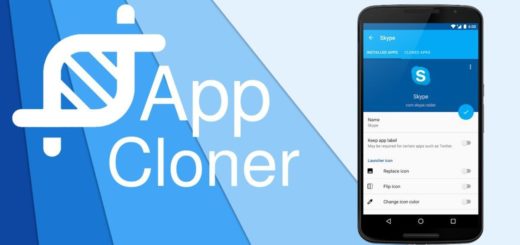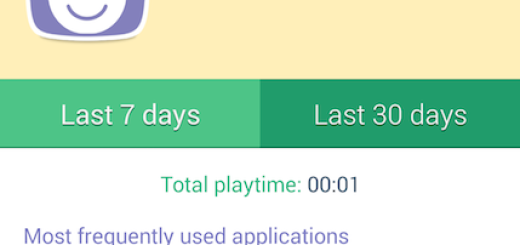Find My Mobile helps you Extend Battery Life on Galaxy S10 Plus
Fed up with charging your phone every night? That’s what happens even if you own an amazing handset such as Samsung’s latest Galaxy S10 Plus one. Lithium-ion battery technology is well understood these days, but bad habits and excessive features and functions into most devices lead to this situation. What can you do to make things better? I might be able to help you out this time.
On much older types of batteries, the advice used to be to discharge them completely. This is not the case for modern smartphone batteries such as the one from your S10 Plus handset. Completely discharging the battery on your Galaxy device may reduce its life. So, it’s best not to let your battery go under 20%. At the same time, ending a charge at only 80 percent or so is so much better for the battery than topping all the way up to 100 percent.
You probably also know that you should turn your phone off when charging, or at least don’t play games or watch videos to avoid mini cycles. And you should better switch off Wi-Fi, Bluetooth and GPS if you don’t need them, as they regularly check for signal.
Battery life depends very much on how the battery is used, but you might still need a bit of help. Do you know that Find My Mobile helps you extend battery life on Galaxy S10 Plus? It does so by using the Maximum power saving mode and I think that every extra bit of juice matters by the end of the day. Don’t you agree?
Detailed procedure:
- Find your way to the Find My Device website;
- Enter in your credentials;
- After that, select Sign In;
- Click Extend battery life on the Find My Mobile page;
- Up next, you must click Extend. The battery life on your S10 Plus device has been extended;
- If you ever want to disable this feature, swipe down from the top of the screen to access the notifications bar, then tap the Power saving icon.