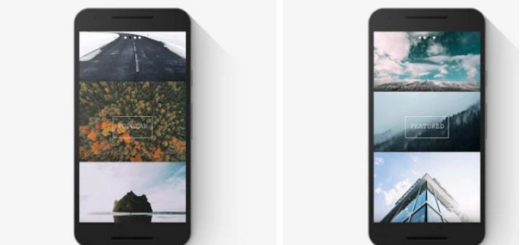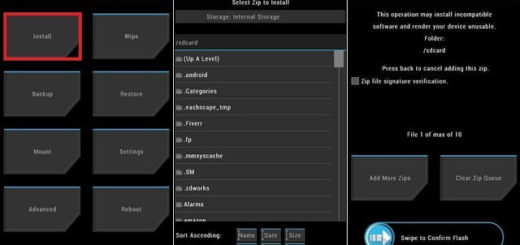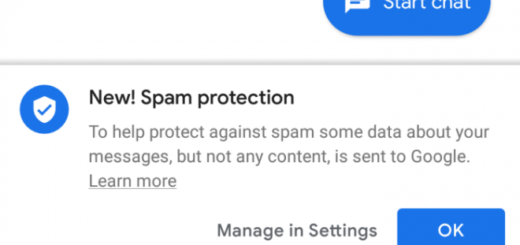Galaxy S10 Plus: How to Register a Person as your Phone’s Guardian
Galaxy S10 Plus is pretty awesome, yet I don’t see it as the future of smartphones. That would be the Galaxy Fold and Huawei Mate X, handsets with folding screens that cost over £2,000. Instead the device you own is one of the finest examples of today’s smartphones and I glad that you bought it too. Since you are an owner already, I can only assume you know all about the service called Find my Mobile.
Plenty of other smartphone manufacturers, unfortunately, haven’t diverted resources to come up with a device manager which can unlock the device remotely. Although all Android devices are supported by Android Device Manager which can be used to locate, ring, lock and erase data from the device, this service can do a lot more and this includes setting a guardian to sleep better at night.
You can register a person as your guardian who can control your device remotely. To be more precise, these are the included functions: locate your phone, extend your phone’s battery life, turn on Emergency mode, or ring phone.
Any of these can make the difference between losing your phone forever and losing and finding it. And we all know which scenario is better. Follow the instructions below to do so on your Galaxy S10 Plus smartphone.
How to Register a Person as your Guardian:
- Open up any browser of your choice and go to Samsung’s Find My Mobile service;
- Select Sign In;
- While on the Find My Mobile page, click Set Guardian;
- Confirm you have read the information provided, then click Agree;
- Click Add new Guardian;
- Using an email address, enter the Samsung Account for your chosen guardian;
- Up next, click Verify;
- Confirm the information by clicking OK;
- In order to edit your Guardian, you will need to click Set Guardian > Edit Guardian;
- In case of wanting to remove a Guardian from your account, click Set guardian > Remove Guardian > Remove.
Have something to say about this procedure? Comment below or share it with us on Facebook or Twitter.