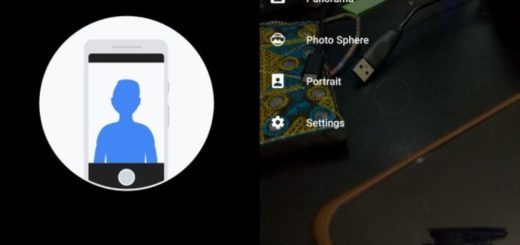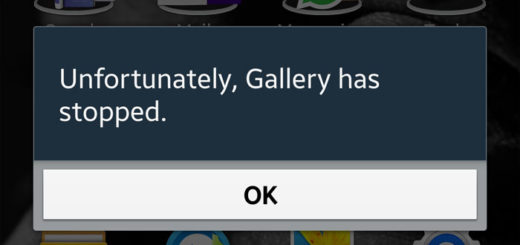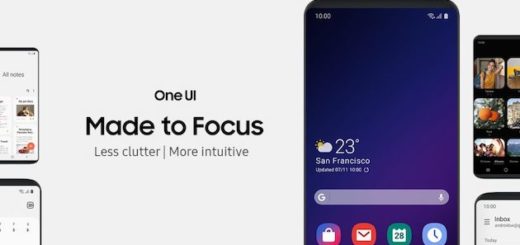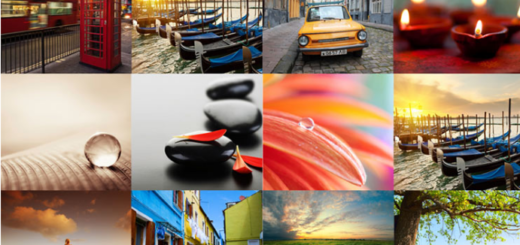How to Change Galaxy’s S8 Navigation Bar Color
Are you the owner of a Galaxy S8? This is a brand new phone with a lot of new features and changes, such as missing the physical home button. Samsung opted for a set of on-screen keys for the Galaxy S8 and I get the confusion, yet I bet that things will change in time and you will get used to this. Thankfully, the on-screen navigation buttons are completely customizable and here I am to guide you.
Samsung allows owners to switch up the button order and this is necessary in case of wanting to adjust. There are no physical back, home and recent apps buttons like you were used to in the past devices. As a result, users must re-learn how the interact with the smartphone or make the change that I have told you about.
Even more, if you don’t know, let me tell you that you can even change Galaxy’s S8 Navigation bar color. You should do that for fun, for a more pleasant visual experience or just for the sake of discovering more about this handset. At the same time, this is also recommended for those who have specific screen needs such as photographers who may want to get a more realistic look on their images.
Whatever the reason may be, the Samsung Galaxy S8 makes it easy to adapt the phone’s display to your specific needs and you should take advantage of that.
If you agree with me, here’s what you have to do:
How to Change Galaxy’s S8 Navigation Bar Color:
- First of all, you need to enter into Settings;
- Up next, you have to tap Display;
- Select Navigation Bar;
- At the end, select the color you’d like from the Background Color section.
Are there any other tips and tricks you haven’t seen covered here that you’d like to know about as soon as possible? Make sure you leave a comment in the comments area from below, the same as if you’ve got a question and we’ll do our best to answer it for you! That’s a promise!