Solve Galaxy S7 Edge No Adoptable Storage on MicroSD Card Problem
Android has had limited support for removable storage in one form or another since the beginning. With Marshmallow, the new Adoptable storage feature lets you turn your removable SD card option into a more or less permanent and no longer removable part of the device.
The whole thing is simple and I am sure of the fact that you already understand how it works, but there is a problem when it comes to Samsung. The Korean company decided not to support this feature that I am telling you about, arguing that people want to be able to use their MicroSD cards to transfer files between their phones and other devices.
You know that this isn’t the truth for all owners, so you have a problem with the no adoptable storage on MicroSD Card if you are using the company’s Galaxy S7 Edge smartphone. If you do want to merge your MicroSD card and use the adoptable storage, then let me tell you that it can be done.
For that to be possible, don’t hesitate to take a back up of everything on your MicroSD card and download the Android SDK onto your PC, so you can use the Android Debug Bridge. On your S7 Edge, go to Settings > System > About device > Software info as long as you must tap on Build number until you unlock Developer mode. Now, go back to Settings > System > Developer options and toggle USB debugging.
Solve Galaxy S7 Edge No Adoptable Storage on MicroSD Card Problem:
- First of all, connect your S7 Edge to the computer or laptop by using the original USB cord;
- Don’t hesitate to open the command prompt on your computer;
- Type adb shell;
- To get the disk ID for your MicroSD card, you need to type sm list-disks;
- Once you have the ID, adopt it as storage, so the MicroSD card will appear merged in Settings > Storage on your phone; for that, just type sm partition disk:179:160 private to substitute your disk ID;
- If you prefer, you can actually keep some of the MicroSD card for transferring files and convert some to internal storage by typing sm partition disk:179:160 mixed 50. But, once again, substitute disk:179:160 for your disk ID.
As you can see, since this method doesn’t require rooting, it makes it clear that Samsung didn’t actually disabled the adoptive storage on a system level. The manufacturer just took the option out of the UI and it is up to you to get it back.
Thank you for visiting this brief guide about how to Solve Galaxy’s S7 Edge No Adoptable Storage on MicroSD Card Problem. I hope that you found it informative and don’t hesitate to write me in case of having any other questions. I am here to help you – keep that in mind!



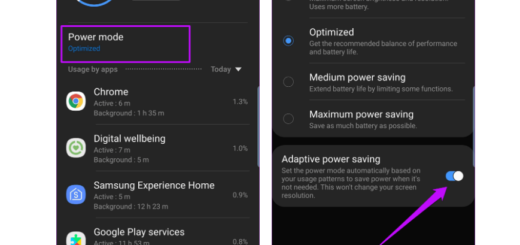
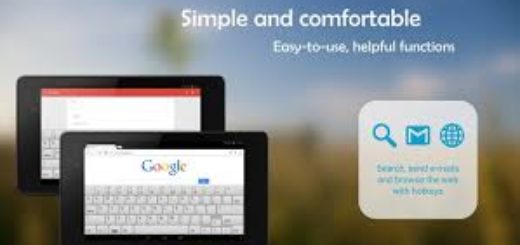
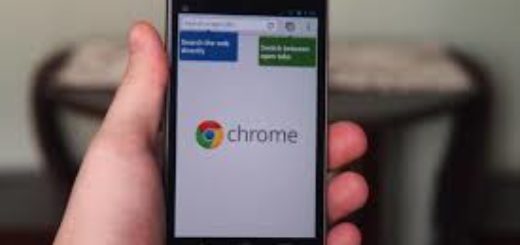
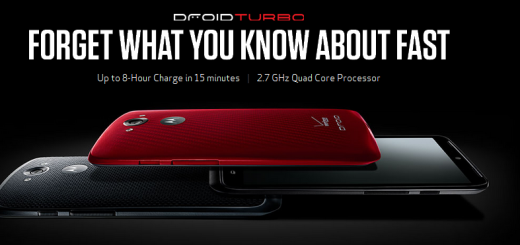
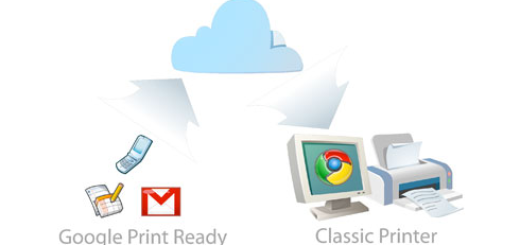


adb shell on what system? My Windows 7 machine doesn know that command.