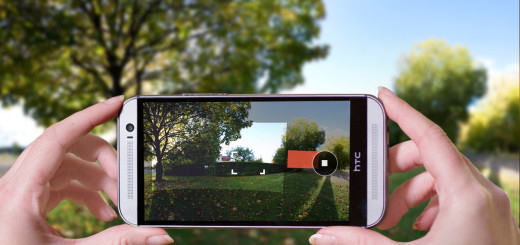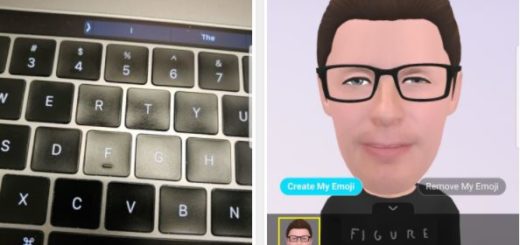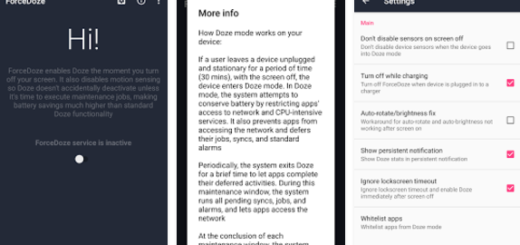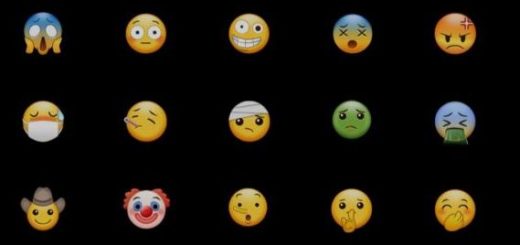How to Print Docs from Motorola Droid Turbo
Do you want to print your photos, documents, and more from your Motorola Droid Turbo phone? The procedure is not at all a difficult one, but there is something that you know from the very beginning.
We know that you are generally used to see the most recent Android devices coming with wireless printing already installed, but sadly, this is not Motorola’s Droid Turbo case. This time, you are the one who has to download a plugin, but trust us when we are saying that there is no reason to get scared of this operation.
Have you ever done something similar before? If not, here we are to help you with a step by step guide, so be sure that you’ll be successful.
How to download the necessary plugin:
- For the start, you have to open Play Store;
- Search for printer apps associated with your brand of printer and tap the app;
- Don’t hesitate to hit the big green button that says either “Install” or “Update.”
Have you done all these? Only now that you have downloaded the necessary software, you are ready to move to the next step; well, the step isn’t the actual printing, but checking out the printing settings to make sure everything is alright. That is what you have to do:
How to check out the printing settings on Motorola Droid Turbo:
- Open Settings;
- Now, you must scroll down to the bottom;
- It’s time to tap “Printing”;
- Tap “X Print Service Plugin” (X represents the printer app that you have just downloaded);
- Make sure the button at the top right is in the “On” position or the procedure won’t work.
Your Motorola Droid Turbo is finally ready for printing, so let’s start the operation. You’ll see that it is easier than you might first imagine:
How to print docs from your Motorola Droid Turbo:
- Open the document that you want to print;
- After doing that, it’s time to tap the symbol of the three little boxes that can be found in the upper right corner;
- Now, tap “Print”;
- Tap the pull-down arrow on the first line;
- Choose the printer you wish to print from;
- Tap “Print” and that was all that you had to do!
Now you can successfully print your photos, your docs or anything that you might want directly from your Droid Turbo. And don’t forget that you can also them to any Android device in your cloud or to Google Drive. In order to do so, you just have to download the Cloud Print app from Google and your wish will come true. Let us know in case of having problems while performing this procedure or if you think that something is wrong. We’re up all night, so be sure that we’ll find the perfect solution as soon as possible.