How to get the best out of HTC’s One M8 Camera
HTC’s latest flagship smartphone, HTC One M8 is one of the best Android phones of the moment – we must all agree on that. HTC’s One M8 metal body and good construction quality design is exactly what we all want, not to mention that we are also talking about a sleek and elegant design.
Moreover, we also enjoy a 5-inches display covered with Corning Gorilla Glass 3 and having a 1080p resolution, HTC also choosing the most recent Qualcomm Snapdragon 801 processor running at 2.3GHz to power the phone.
And the list of specs gets even bigger if we add those 2GB of RAM and 32GB of internal storage memory coming with a microSD card slot that can bump this number up to 128GB, while that pair of BoomSound speakers mounted on the front panel is 25 percent louder than before.
HTC’s new Duo Camera technology
When it comes to the camera, however, things start to get a little confusing. HTC’s new Duo Camera technology comes with a second lens that collects depth information and offers some new effects, but the quality of photos and videos captured by HTC’s UltraPixel camera is indeed disappointing. We have previously seen this technology on a smartphone and here we are talking about Nokia’s ReFocus app and Magic Focus found on LG G Pro 2. But the difference is that instead of being a software-driven system which takes several photos in succession to produce the desired effect, this new Duo Camera is supposed to include all the depth information in one shot thanks to its second lens that collects all that detail.
So, the process of taking a photograph on the new HTC One seems to be unchanged: we all see a single image through the viewfinder and have to tap on a button to capture a picture. The actual benefits of the dual camera are supposed to become visible only after opening the captured image, as you can apply “Duo effects” to the picture, but things are far from what the company has initially planned. Instead of capturing “true depth information in your photos,” as HTC has officially declared, we have all seen much better results than we did with the M8′s camera on many other high-end smartphones. Its photos are often washed out and clarity is lacking as well; in fact, it is simply disturbing to look at a full-size image taken by the new due to its blurred edges.
However, we cannot leave aside the fact that this camera has a dual-color flash, as well as various color modes for improved color reproduction and even some useful of editing tools and effects( including an unusual 3D look), so here we are to show you how to take advantage of your HTC’s One M8 camera as much as possible and how you can improve the way that you are using it.
How to get the best out of HTC’s One M8 Camera:
1. Improve your photos by uisng the camera’s Stand-by Mode
This camera that we are talking about has a power-saving stand-by mode. You can easily enable it by simply pressing the Power key with the Camera app running and after that you just have to press the Power key once again, so that your lock screen and pattern will be bypassed.
This operation allows you to take a photo instantly, this mode being great if you don’t want to waste battery by having the HTC camera on while you are waiting for the right moment to take a photo.
2. No Bokeh effects with LED Flash
We know that you are curious to see how a photo looks if you add some bokeh or 3D effects to it, but if you want to be happy about the result, don’t use the LED flash and make sure that the scene is not too dark either, or you’ll be disappointed.
3. Tap to set focus and exposure
In several cases people have complained that HTC’s One M8 camera cannot set the exposure of the scene properly. Do you want to improve this aspect? All you have to do is to tap on your subject so that the device exposes it as it should and the problem is solved.
4. Lock focus and exposure
When it comes to dynamic scenes, holding your finger on the screen will lock the focus and exposure on the point you specify. Then you can easily compose the frame, without that changing the focus and exposure. And don’t worry; all you need is just a tap and this will re-enable the automatic focus and exposure.
5. Disable burst shot limit
Burst shots are ideal when you want more photos in a limited time, but by default, you are supposed to take no more than up to 20 frames. If this limitation is a problem and you think that it’s time to improve this aspect, just head over Settings > continuous shooting and change this option.
6. Don’t enable the manual Night mode
If you have noticed that the night mode on your HTC’s One M8 camera is useless, we can tell you that you are not at all wrong; the camera can immediately set the appropriate settings in Auto mode, so it makes no sense to try enabling the manual Night mode.
7. Improve your photos by uisng the Zoe Mode
Don’t hesitate to use the Zoe mode which lets you take photos and videos without having to change settings anymore. A single tap on the button is more than enough for taking a photo, while holding down the button shoots a video.
8. Install the Camera Mod
We have saved the best for the end. So, if you want to improve the way that you are using this device’s camera, here we are to tell you that XDA senior member Jishnu Sur has tweaked the camera for better image quality, so you can also install the camera mod on your HTC One M8.
We want to warn you from the start that you don’t have to use this file for any other device excepting HTC One M8, not to mention that if something bad indeed happens during the procedure of installation, we cannot be blamed for that. You are still the only one responsible of any action that you are taking.
Preparatory steps:
- You will need to connect your HTC One M8 with the computer; for that, please make sure you have installed the appropriate USB drivers before;
- Do you have problems connecting your Android handset to the computer? You need to enable USB debugging mode;
- Also deactivate the security protection from your PC as it might interfere with the operation;
- Find the original USB cable before starting the tutorial.
- Don’t leave aside that you must have latest version of CWM or TWRP recovery installed on your HTC One M8 device or this procedure has no chance to work;
- Backup your important data that you might need after this operation;
- Make sure that your handset is properly charged or you cannot improve it by installing the Camera Mod on it.
How to Install the Camera Mod on your HTC One M8:
- Download the MOD FILE from here into to a separate folder on your PC and remember the location; transfer it on your handset;
- Boot into recovery mode. If you’re rooted, you can simply use the QuickBoot app; if not, you have to hold the Power and Volume Down buttons at the same time, which will take you to the usual Bootloader screen; Once in Bootloader mode, use the Volume Down key to highlight Recovery and hit the Power button to boot into it;
- It is recommended to create a Nandroid Backup from recovery, so that if something goes wrong you can restore to current status easily. In order to do that, you just have to go to Backup And Restore » Backup;
- Install the Zip file by selecting Install zip » Choose zip from sdcard (or external sdcard) and then browsing to the location where you saved the file; then, you must select the Mod.zip file;
- Reboot your HTC One M8 by returning to the main menu of recovery and selecting ‘Reboot system now’.
That was wall! You have installed the Camera mod and be sure that it will improve your experience with the smartphone by offering something much closer to that more pronounced depth of field effect initially promised.
While other smartphone manufacturers continue to add new camera features, also making the photo quality better and better, HTC has tried to make some progress, but it has simply failed. We are all relying on our phones for taking photos, so this is HTC’s One M8 biggest disadvantage. But after admitting that the camera on the HTC One M8 is quite poor, especially if we compare it to competing handsets, some of these tricks will bring some light to this case and give you some hope.
We can assure you that you’ll feel the difference and you’ll improve the way that you are currently using your device, so don’t hesitate to apply them. And if you know any other ways for getting the best out of your HTC’s One M8 camera, use the comments area below and share them with us.





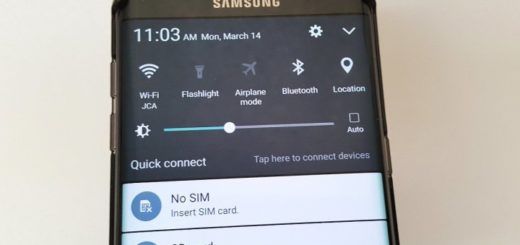
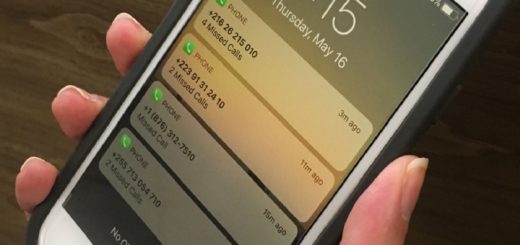

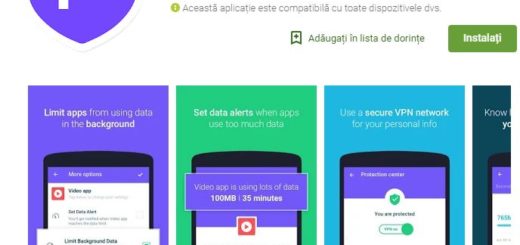
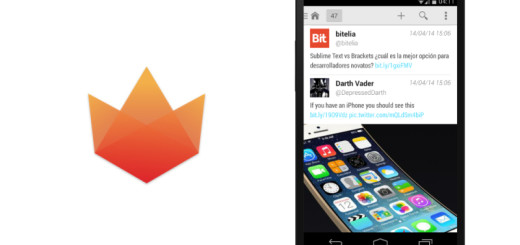
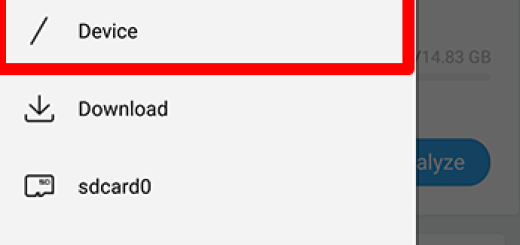

Good tutorial. I picked up on most of the tips including the mod while browsing the XDA Developers website but still found the photos washed out. However, I found that by manually setting the ISO to 400, the colors and lighting seemed more accurate. Of course, some photo situations will require different ISO settings for optimum performance but generally speaking, this setting produced better quality shots for me. Thanks for putting up a well written and comprehensive article covering the most effective and relevant camera tips for the M8. Great job!