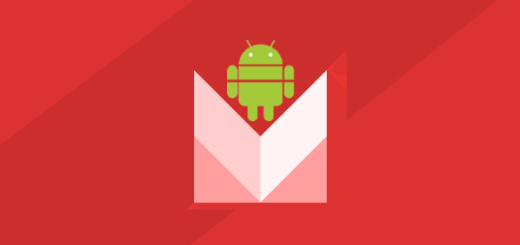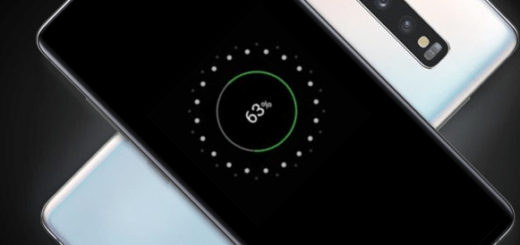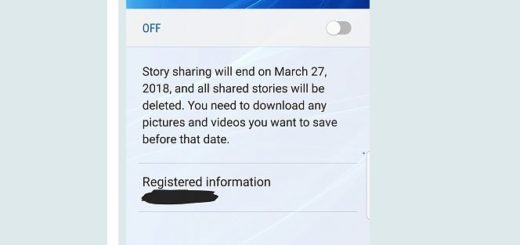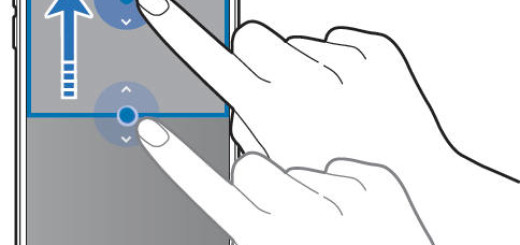How to Install Stock Nougat Firmware on Canadian Vidéotron Galaxy Note 5
It’s been a while since Android 7.0 Nougat has been released, yet people are still excited about the included features: Multi Window support, restart setting to power menu, Notifications prioritization, the chance to launch the camera by pressing the Power button twice, App Shortcuts, Image Keyboard support, Notification Redesigned panel, Enhanced Doze Mode, System UI Tuner, Customizable Quick Settings and much more.
I am sure that your Canadian Vidéotron Galaxy Note 5 is ready for all these, even if the update fails to make its appearance.
If you didn’t receive and you still want the update, then don’t worry. You can update your own Samsung Galaxy Note 5 to Android Nougat manually by following the below steps.
The update has a file size of 2.1GB and brings Android 7.0 to your Canadian Vidéotron Galaxy Note 5, yet there are a few important things that you must take into consideration before jumping to the actual procedure. As always, here I am to guide you, so you should not be worried.
Getting ready:
- This method is only for the Samsung Galaxy Note 5 (SM-N920W8). Do not try it on any other device;
- Back up your data to make sure you have no problem even if something wrong;
- Install Samsung’s Galaxy Note 5 USB Drivers on your computer;
- You must enable the USB Debugging, therefore active the developer option. Now, go to your Settings -> About Phone -> Now Tap on the Build Number 7-8 times until you see a toast message saying “Developer option enabled“. Once your developer option is active, return into Settings -> Open developer option -> Enable USB Debugging;
- Don’t hesitate to make sure that your phone has at least 70% battery charge to prevent a potential accidental shutdown during the procedure.
Accepting the consequences:
- I am not responsible for any damage happened to your Vidéotron Galaxy Note 5 while following this guide. Proceed at your own risk and make sure you follow the steps properly. Don’t skip the preparatory steps either! They are here for a good reason.
How to Install Stock Nougat Firmware on Canadian Vidéotron Galaxy Note 5:
- Download Odin3_v3.12.3.zip;
- Place the downloaded firmware on your desktop and unzip the Zip file;
- Download the stock Android firmware file on your computer: N920W8VLU4CQC9_N920W8OYA4CQC9_VTR.zip;
- Run Odin on your computer and reboot your handset into download mode;
- Connect your smartphone with your PC via the original USB cable;
- The “added” message must be displayed on Odin and the ID:COM field must be blue;
- From Odin, click on the AP option and select the Android firmware file;
- Don’t check the Re Partition and the Auto Reboot options;
- Click on Start and wait while the update operation is automatically completed;
- When done the “pass” message will be showed and the ID:COM field will be turned green this time;
- Remove the USB cord and reboot your Galaxy Note 5;
- At the end, your smartphone will boot up and you’ll be greeted by the newly installed Android 7.0 Nougat version.
Have you successfully completed the procedure? Share your opinion and experience with me and the readers via the comments area.