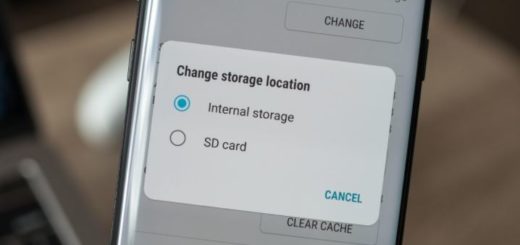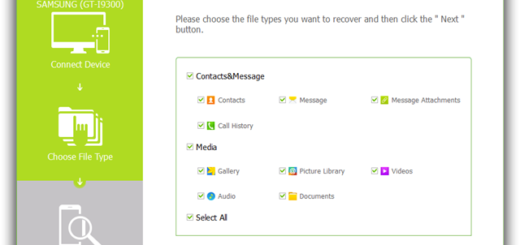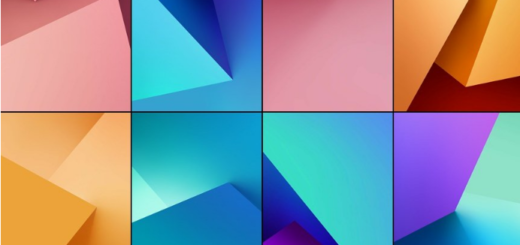Hide Oreo’s “running in the background” Notification with Notification Listener
You know that Android Oreo displays a persistent notification for each app running in the background, to give us a better idea of what is happening on our handset. But for power users that frequently run apps like Tasker and LastPass, the notification turns into something annoying.
You can solve the problem by using the Tasker automation app as well as one of Marco’s Tasker plugins called Notification Listener. After all, this is detailed tutorial on how to Hide Oreo’s “running in the background” Notification with Notification Listener.
You can also: Get Used to Notification Dots in Android Oreo
Detailed Procedure:
- First of all, you have to understand that Tasker is a must in order to get rid of the background services persistent notification.
- Therefore, take it from here;
- Then, be sure of the fact that Notification Listener waits for you here as well;
- You need to import the Tasker profile that Marco provided. Download it from here;
- Up next, you have to import it and set it up;
- You can now run it to “snooze” the notification;
- Then, when you reboot your Android device, the profile should run at boot. If it isn’t working, then it’s possible that the Android System notification is appearing after the Task has already run. In such a case, you can manually run the Task at boot, but the developer Marco recommends that you modify the query action to add a longer timeout, such as 3 minutes. At the same time, you can add a special Wait action at the beginning of the Task and use a similarly long timeout.
Take a closer look at these detailed guides: Learn to Play with Notification Channels on Android Oreo or How to Enjoy Notification previews in Oreo and let us know if you need any help. Well, this is why I am here for in the first place.