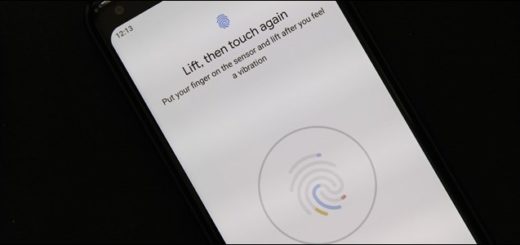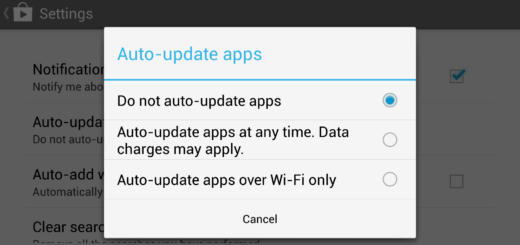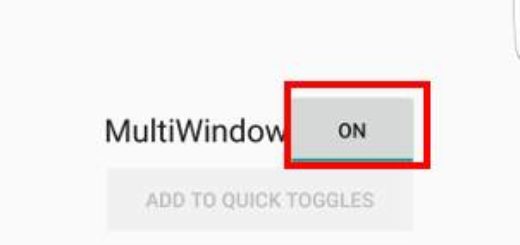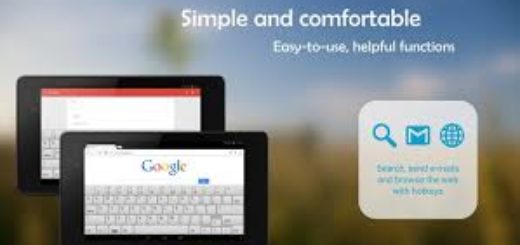Use Samsung’s official Find My Mobile on your Galaxy S9 Plus Device
Do I really have to remind you the fact that Samsung has a service to aid in helping track down a lost or stolen phone? I know that you might feel like being the luckiest user ever with a brand new S9 Plus in your pocket, but it can happen to everyone. The handset that you now own is an essential part of your live, not to mention that it usually hold tons of sensitive data.
Using this guide will basically help if your phone is lost or stolen via Samsung’s official Find My Mobile service. This works just like Apple’s Find My iPhone and Google’s Android Device Manager. The point is that you must take care of things today and not after your Galaxy phone gets stolen.
You can use this service to find the lost device at home, or on the other side of the city; you can also make the service plays a sound to find a lost Galaxy S9 Plus nearby, to back up data stored on the device to Samsung Cloud, to remotely add a lock-screen password and pin, or completely erase your phone if it gets stolen.
And yes, I know what you have in mind, but do not worry! You can also block access to Samsung Pay, as a preventive measure against those who might want to harm you.
During initial setup, you’re asked to sign into your Samsung account, but the prompts stop short of informing you about the recovery service. Here’s what you can do now if those prompts haven’t convinced you from the start:
Use Samsung’s official Find My Mobile on your Galaxy S9 Plus Device:
- First of all, enter into Settings;
- Go to Lock screen and security > Find My Mobile;
- Once there, make sure you are signed into your Samsung account and enable all three settings;
- If it ever happens to lose the phone, you can visit findmymobile.samsung.com to locate your device, lock the screen, remotely wipe it and so on;
- Even more, if someone has replaced the SIM card on your lost device, Samsung got you covered: you will be able to check the new phone number in the Find My Mobile website through a notification;
- The Korean company also knows what trust means, so you have the chance to also choose to assign a family member or friend as a guardian via Find My Mobile. Like that, you can allow them locate your device, make it ring, and enable Emergency mode.