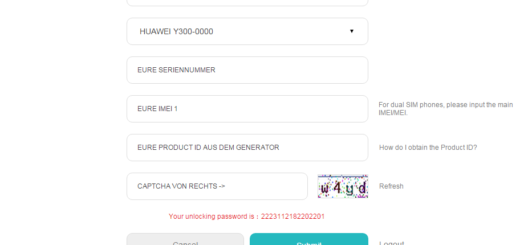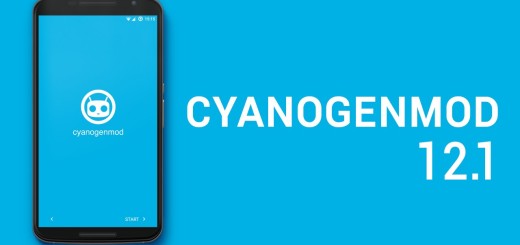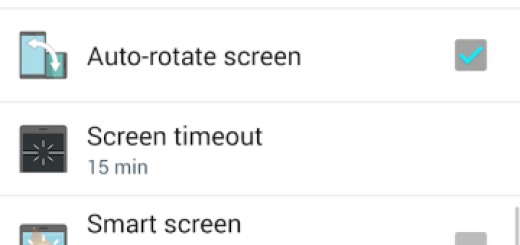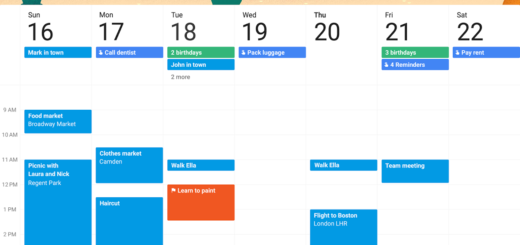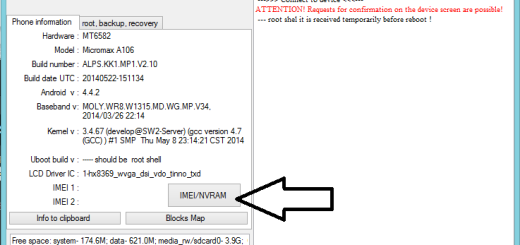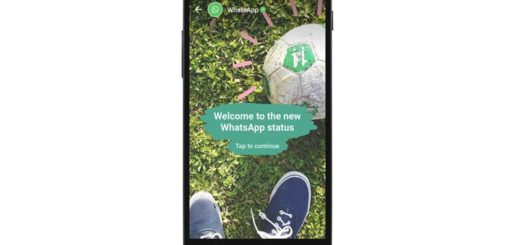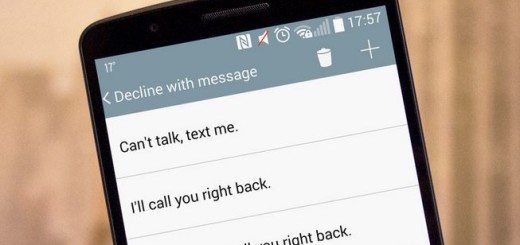How to use Live Focus on your Galaxy S9 Plus Device
Samsung’s Galaxy S9 Plus puts the focus squarely on the camera – and that camera looks like everyone’s dream. You won’t find a better Android phone (at such dimensions) than the Samsung Galaxy S9 Plus, thanks to its oversized 6.2-inch curved screen and low-light-defeating dual-lens camera.
An impressive low-light camera is what I have hoped for ever since I used the first Galaxy models and now my wish comes true, yet there is so much more to discover.
While plenty of phones offer a portrait mode, the Samsung Galaxy S9 Plus one comes with its special Live Focus option. Live Focus allows you to capture the subject and the background separately, so that you can take photos with the focus on the subject, or even modify a certain photo from the Gallery.
How to use Live Focus on your Galaxy S9 Device:
- For the start, you must open the Camera app;
- Then, swipe right on the viewfinder screen;
- For a better result, the subject should be positioned at a distance between 1 and 1.5 m from the camera lens.
- Once the subject is in the perfect spot, use the background blur slider to adjust the degree of bokeh in the background;
- Samsung allows you to see the adjustments in real time so you can make sure it doesn’t look overly processed;
- Then, select to turn off the beauty filter before taking the photo by tapping the sparkle icon and moving the slider to zero;
- Next, verify that the two Live Focus circles are yellow before pressing the shutter button;
- After taking the photo you will see not one, but actually two images in the Gallery. One is a regular wide angle shot and the other is a Live Focus shot;
- Even now you can adjust the background blur to the Live Focus image from the slider that will appear in the gallery;
- Manually saving the images by tapping the overflow icon and selecting Save image is now possible, so don’t hesitate to do it since both will be uploaded to your Google Photos account.
If you have any kind of trouble, tell us in the below comment box. And don’t forget to share this tutorial with others, if you found it helpful.