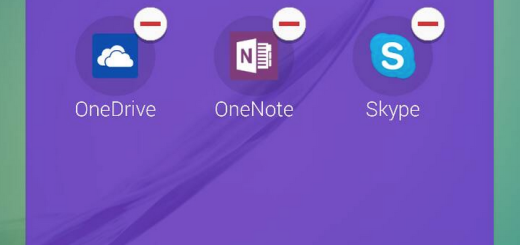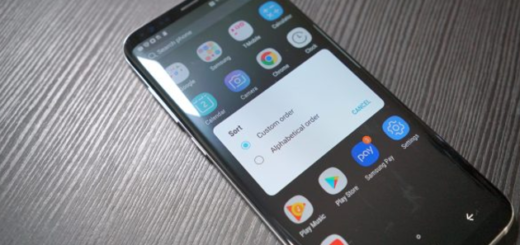Galaxy S9: How to Edit APN Settings and Enable Native Hotspot
You probably already know that all Android devices have a WiFi Hotspot feature built-in and your Galaxy S9 is no exception to that. Hotspot is a neat feature that can prove to be quite useful especially when traveling. The issue is that most carriers choose to disable this feature on the phones they sell and the idea supporting their decision is pretty simple: they don’t want users sharing their data plan unless the companies are paid a little extra.
There is though a tiny app on the Google Play Store, called Shortcut Master Lite that could change things in your favor this time. This app isn’t made to enable hotspot. It was more likely developed to unveil shortcuts codes or any shortcuts that are hidden on your Galaxy S9 device, yet that’s perfect.
As long as the carriers only disable the ability to launch APN settings or enable hotspot from the Settings app, you can use an app like Shortcut Master to do that instead and make things right on your Galaxy S9. After all, you have payed enough for such a device in order to expect receiving the very best, so waste no more time and edit the APN Settings and enable Native Hotspot on your smartphone.
Note: No root is required for the procedure and it won’t take much time.
Detailed procedure:
First of all, you have to edit APN Settings:
- Grab and install Shortcut Master Lite via this Google Play link;
- Then, you need to launch Shortcut Master Lite;
- Tap on the three-dot menu button;
- Select App Explorer and wait for a few seconds to load up all the apps;
- Now, you need to find com.test.LTEfunctionality, so tap on the menu button and select search. Type com.test.LTEfunctionality to search for it;
- Then, you must select the first item which is labeled as LTEFunctionalityTest;
- Select Launch from the menu that appears;
- It’s time to scroll down and select LTE APN Setting;
- Then, just select the APN Setting that you want to edit;
- After you’re done, tap on the menu button again, select Save and exit the app.
Now, in the second part of this guide, you can Enable Native Hotspot:
- Select your carrier’s internet APN setting in step 5 from above. This is obviously different for various carriers, but the procedure is unchanged;
- Now, select APN Type;
- Add DUN to the setting to that it reads as default,mms, DUN;
- Save the settings by tapping the menu button and selecting Save;
- In the end, you can exit the app.
The steps mentioned above will enable the hotspot on Galaxy S9 by editing APN setting without costing a penny for you as a user. Isn’t it great?