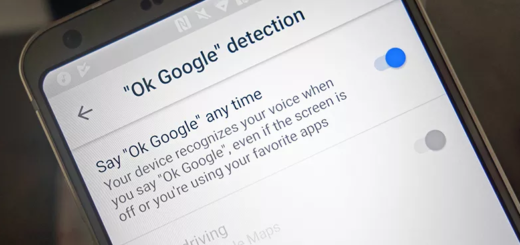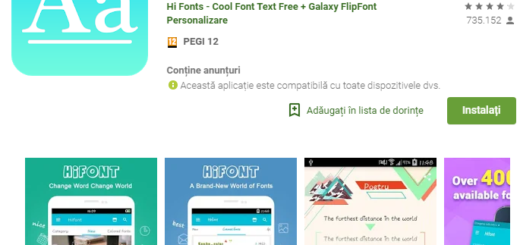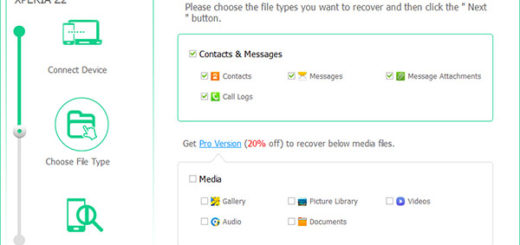Enable Call Recording on your Samsung Galaxy S9 Plus
You will find plenty of features to play around on your Galaxy S9 Plus and that is why you love it. Surprisingly though, there’s one very basic feature missing from the handset: call recording. If you want to enable call recording on your Samsung Galaxy S9 Plus, it doesn’t really matter that call recording is blocked on the handset and that Samsung did its best not to let you enjoy a Google Play app with such a functionality.
So, have you thought that a Google Play app can save the day? Not this time, since most of these call recorders rely on a workaround to work properly, and with the Galaxy S9 Plus, Samsung has closed the doors on any such workarounds that existed in its software.
The company did this citing security reasons, but you also have your very own reasons for wanting to enable call recording on this smartphone. For some users, the facility to record is related to the simple pleasure of remembering facts and dates, while others record their phone calls for archival purposes or they don’t want to miss anything from e certain call.
In all such cases, the Automatic Call Recorder APK is perfect for your device, yet you must remember that in order to install APK files from other sources, enabling unknown sources is a must. This can be achieved easily, so find your way into Setting >> Security >> Allow Unknown Sources. Once you check this option, you will be able to install the provided file on your Galaxy S9 Plus
How are the calls recorded? Well, there are three possible settings, but by default, the app will record all phone conversations, whether you’re sending or receiving them. You may also use the ‘ignore all’ feature so that no calls will be recorded, and another to ignore certain people, so the app will record only conversations with people on your list.
Enable Call Recording on your Samsung Galaxy S9 Plus:
- First of all, you need to download Automatic Call Recorder APK;
- Copy the downloaded APK on your S9 Plus device;
- Tap the downloaded APK to initiate the installation process;
- What I want to add is that once a conversation is saved, you can add notes to clarify any information you don’t want to forget when you listen to it again. You also have the option to sync these conversations to the cloud to keep them safe and choose the destination folder for all of the recordings if order is a priority for you too.