Use Boldbeast Call Recorder on your Android Phone
3 min. read
Published on
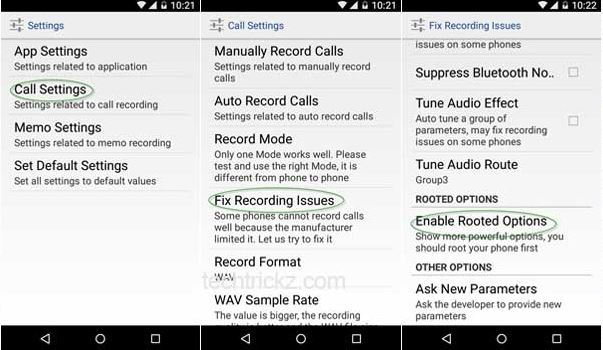
Have you ever used Boldbeast Call Recorder up to now? If no, let me tell you that with the help of Boldbeast Call Recorder you can bring the phone call recording function to any Android phone. Installing and using it is a piece of cake and another major advantage is that it is designed to work with any phone.
The Boldbeast Call Recorder app does not require root access on some of the most popular phones, but there are also some exceptions.
For example, if you use Samsung’s latest Galaxy S7, or S6, S5, S4, HTC One M9, M8, Desire 820, Motorola’s Moto X or Moto G (both running on Lollipop), LG G4, G3, G2, Xperia Z4, Z3, Z2, Huawei Honor 7, Honor 6 plus, Honor 6, Ascend Mate7, Micromax, Xiaomi, ZTE, or OnePlus, then you can enjoy the app even without rooting. However, owners of other devices such as Moto G, E, X (Marshmallow), Nexus 6P, Nexus 6, Nexus 5X, Nexus 5, Nexus 4, etc. should know that their device require root access for the procedure to work.
And you must also remember that this procedure may not be legal in your country. So, before using this guide to bring the call recording function to your phone, check that this is legal in your country.
How to use Boldbeast Call Recorder to record phone calls:
- Enter here to take the app;
- Then, you have to install Boldbeast Call Recorder on your phone;
- If your phone is listed in the non-root category, then skip the next seven steps;
- If your phone requires root access, open the Boldbeast Call Recorder;
- Tap the tree dots menu;
- Tap on Settings;
- In Settings, select “Call Settings,” then tap “Fix Recording Issues”;
- Now, tap on “Enable Rooted Options”
- Hit “Enable” and then grant SuperUser permission.
- Up next, go back to the main settings menu;
- You must make some changes in “Record Mode”, “Record Format” and “Fix Recording Issues”;
- The exact configuration will vary depending on your device. Don’t worry, the developer has listed the proper settings on his forum, so enter here;
- At this point, you can make a phone call;
- You will see a small “Record” button near the upper-left corner of your screen;
- Tap this button to record calls;
- If you ever want to stop the recording, just tap the floating “Record” button again or simply hang up the phone;
- Then, in order to hear your recording, open the Boldbeast Call Recorder app, tap the phone icon at the top of the screen and simply tap any recording on the subsequent menu in order to listen to it.




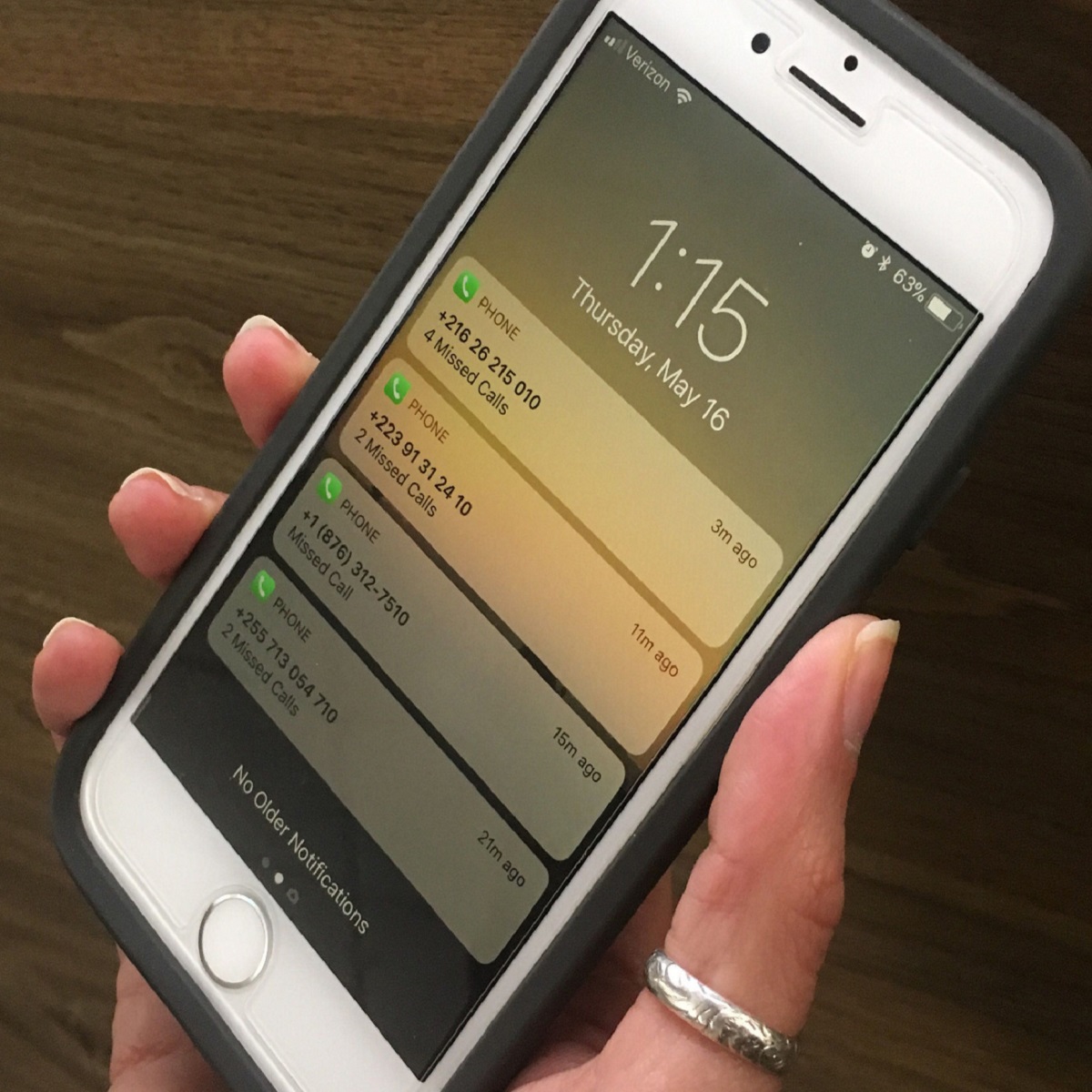
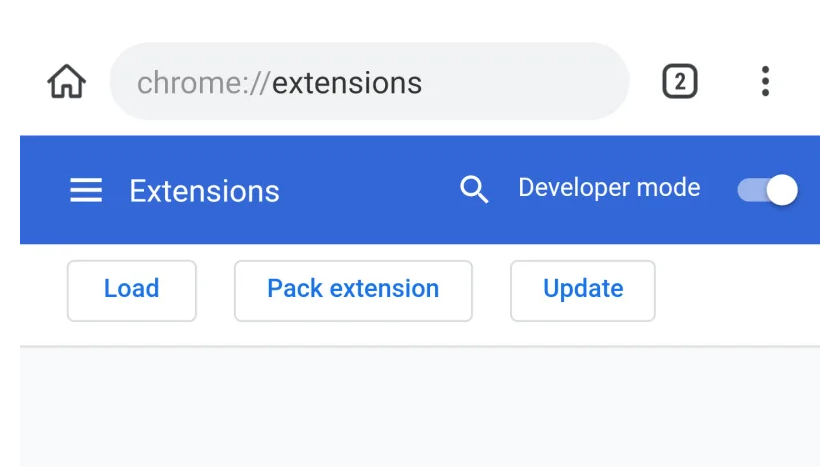

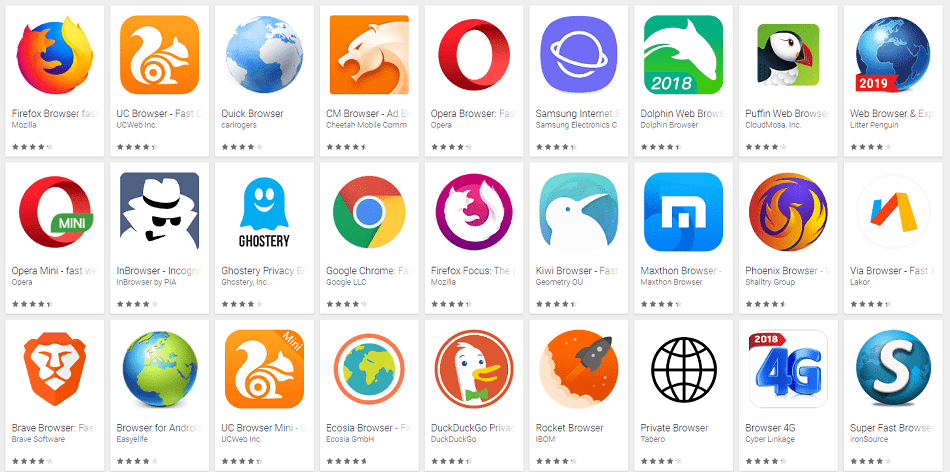
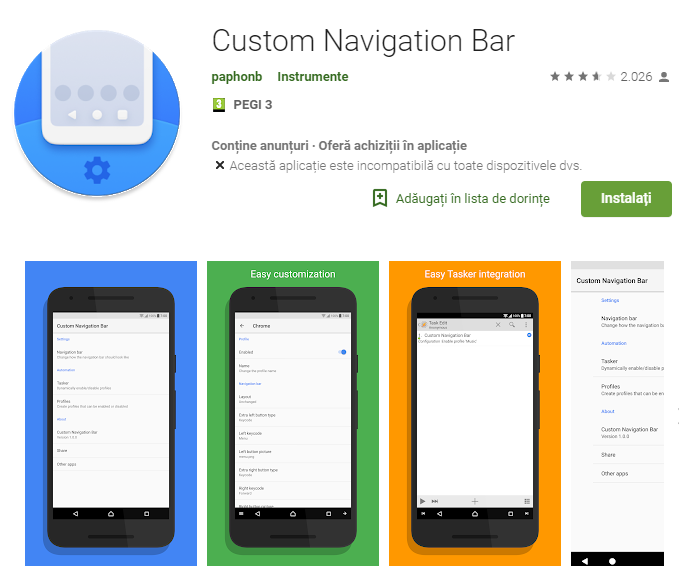
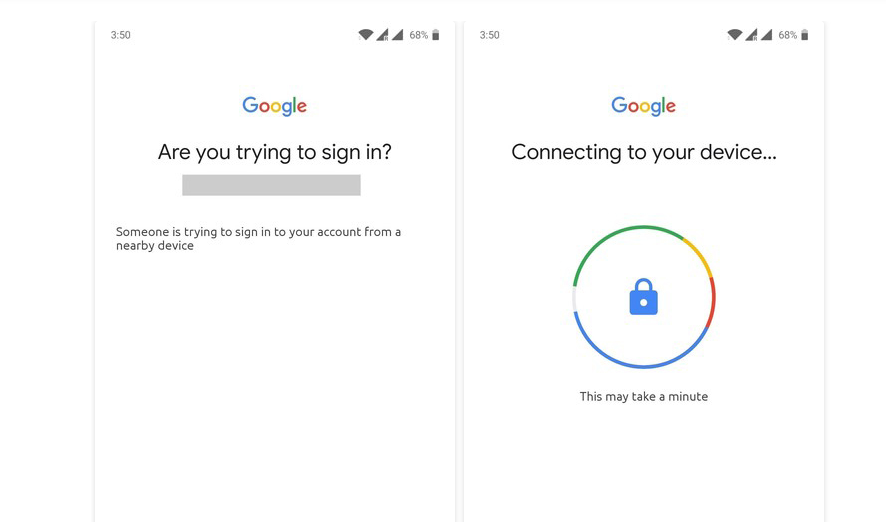
User forum
0 messages