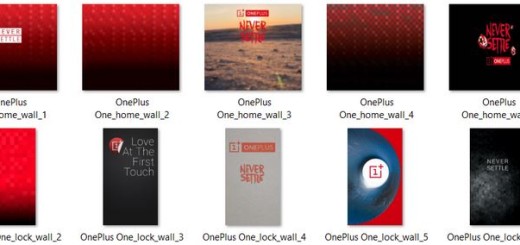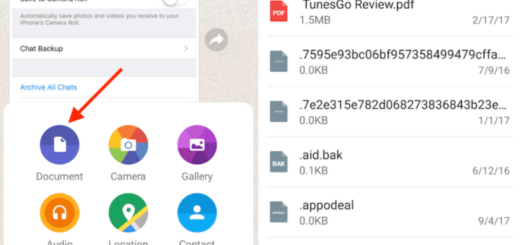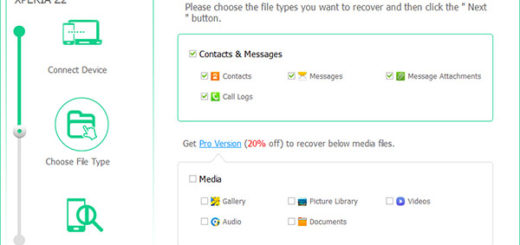How to Get Photographer Title in your Instagram Bio
After Facebook and WhatsApp, Instagram easily become the new craze. After all, it provides its users the best photo-sharing platform and sharing is the latest trend of this generation. Even more, photographers all over the world found Instagram to be one of the best marketing tools for their photography, as well as the ideal way to meet people, connect with them, and expand their creative passions.
Since you already know what you want, why not getting the Photographer Title in your Instagram Bio? Well, I know that writing good Instagram bio might seem straightforward at first, but the truth is that it actually requires a lot of thought and creativity at the same time. Instagram is filled with cool and interesting bios and the Photographer Title would look perfect in your bio, to let others know from the start what you are into.
Well, for that to be possible, you have to categorize your Instagram profile under a main category and then into a sub-category in order to get the Photographer title. To do this, you have to switch your personal Instagram profile into a Business account.
How to Get Photographer Title in your Instagram Bio:
- Go to your profile on your mobile and tap the gear icon;
- Tap on Switch to Business Profile;
- Then, you have to tap Continue and read through the slides;
- In case you already have a Facebook page, then tap Choose Page and connect your profile with your page;
- You can also skip without connecting it to a Facebook page;
- You can now choose an appropriate Category, so tap Choose a category, and tap on People;
- Tap Choose a subcategory;
- Then, hit Photographer from the list;
- Tap Next on the top-right;
- Instagram will create a Facebook page for you and connect it to this profile, so tap Go to profile;
- You’ll now see the Photographer title under your name. If you want to show your creativeness to your friends, that’s only the beginning in writing a good Instagram bio that can create a great first impression and eventually convince new visitors to click the Follow button!
Did you find this post helpful? Any other Instagram tutorial requests? Leave a comment in the below area, I’d love to hear from you!