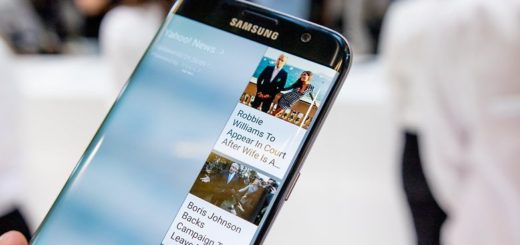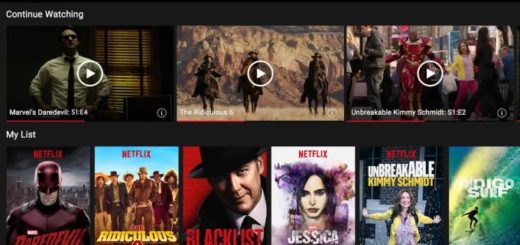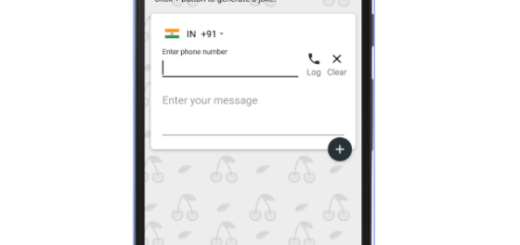Solve Galaxy S9 Incapacity of Downloading Text Messages With Attachments
The Samsung Galaxy S9, one of the most advanced smartphones in the world, has its fair of issues. This guide today is dedicated to solving Galaxy S9 Incapacity of Downloading Text Messages with Attachments, for example, so don’t get mad – such things happen to all of us.
The problem is a firmware-related one, unless of course there’s an issue with the hardware. But for a new phone like the Samsung Galaxy S9, it’s almost impossible to have hardware-related problems that could lead to making downloading text messages with attachments an impossible mission.
Because the way I see it, it is frustrating and you shouldn’t accept things this way. In this post, I will share with you some of the most common solutions that we’ve always been using to fix phones that present this problem.
How to Solve Galaxy S9 Incapacity of Downloading Text Messages with Attachments:
- First, try to reboot your phone. For minor issues, a reboot is usually enough to fix them, so you know what you have to do;
- You may also resort to a more effective solution–Forced Restart. If you’re familiar with the battery pull procedure applied in general to phones with removable battery, then this is the equivalent of that and we can only use this to phones like the S9 with non-removable battery. Press and hold the volume down and the power keys at the same time for 10 seconds or more. If the problem is temporary, then your phone should not reboot on its own after this but if it still does, then move on to the next procedure;
- You might not like the sound of it, but it’s time to contact the carrier provider you’re using and ask for help. In there are cases when it’s the APN settings that require being repaired and the carrier is the only one to provide you a new set of APN settings and teach you on how to properly update it;
- Hasn’t this proved to be of any help? At this point, a reset is already necessary. It fixes almost all firmware issues and some minor hardware problems so it’s worth it. Don’t forget to make a backup of things you don’t want to lose and then disable the Factory Reset Protection by removing your Google account from your phone. Once everything is set and ready, follow these steps to reset your device. Detailed procedure:
- Turn off the device;
- Press and hold the Volume Up key and the Bixby key, then press and hold the Power key;
- When the green Android logo displays, you may release these keys;
- Press the Volume down key several times to highlight ‘wipe data / factory reset’;
- Then, press the Power button to select;
- Press the Volume down key until ‘Yes — delete all user data’ is highlighted;
- Press Power button to start the master reset;
- When the operation reached to an end, ‘Reboot system now’ is highlighted;
- Now, press the Power key to restart the device.