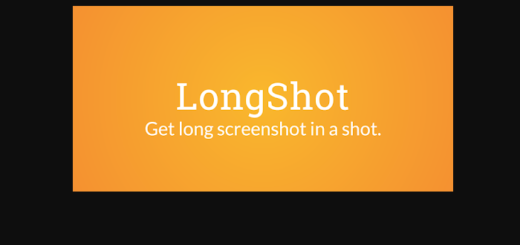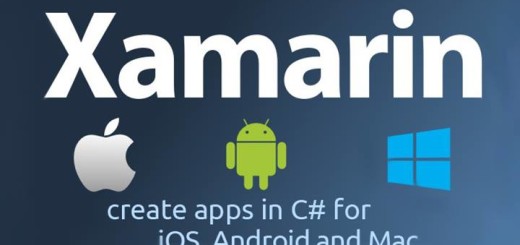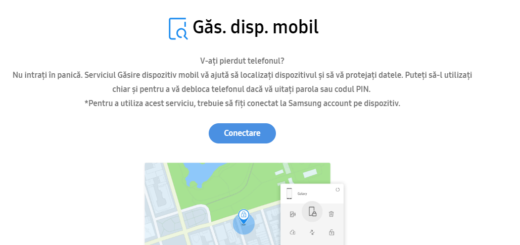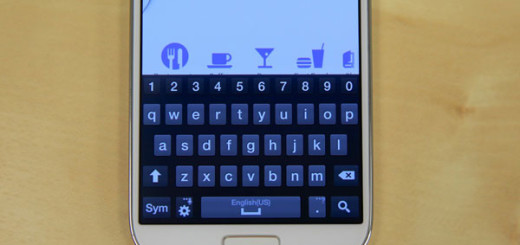Grab LG G6 Camera Port on LG G5 with Fulmics ROM
Do you know that you have the chance to grab the LG G6 camera app on the LG G5 thanks to a port by Android developer xpirt over at the XDA Developers forums? You should not from the start the fact that it’s not officially compatible, yet xpirt has made it work thanks to the Fulmics ROM — which will need to be installed before you can make use of the upgraded camera app.
Xpirt is clear about the fact that all of the G5 camera features should still be working on the G6 app, as well as manual video mode and a GIF encoder. The developer also managed fix some major bugs, not to mention that it has properly resized the app for the G5, as the display of the two devices have different aspect ratios.
Fulmics ROM works on both the following LG G6 variants: International model (H850) and T-Mobile model (H830), yet you must take care of a few requirements:
- Your device must be rooted LG G6 and running on the official Android Nougat firmware;
- A custom recovery such as the latest version of TWRP is needed.
The installation is pretty seamless and requires just a few steps. However, let me be clear about something: I know that installing Fulmics is indeed tempting as it seems like a pretty solid ROM, yet you risk damaging your device/voiding the warranty. Are you sure that you are up for that?
If you’re still interested, you can follow the steps from below:
Grab LG G6 Camera Port on LG G5 with Fulmics ROM:
- First of all, you need to take Fulmics ROM;
- Also grab the LG G6 Camera Port;
- Transfer both the zip files to your LG G6;
- Boot your LG G6 into recovery mode, therefore start pressing and holding the Volume down and Power buttons together until the LG logo appears;
- After that you have to let go of the Power button for a brief second, then press and hold it again. Remember to not let go of the volume down button at any time. Alternatively, you can use ADB commands;
- Tap on Install in the TWRP Menu and browse to the ROM zip file;
- Then, simply select it;
- Select Add more zips and then select the camera port zip;
- Swipe right to flash both files;
- Tap the Reboot System button on the bottom and enjoy the changes. The procedure is completed!