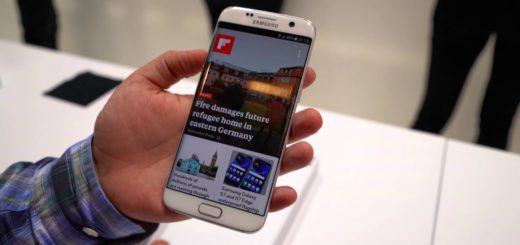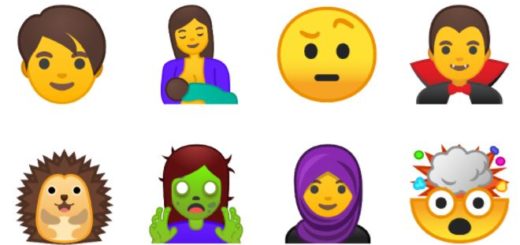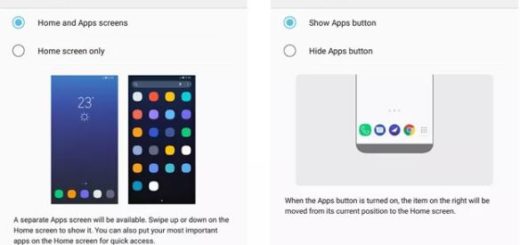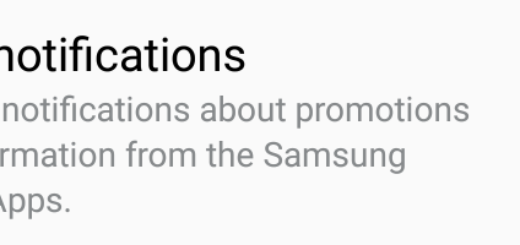Grab Netflix 4.2.1 APK for Android TV
If you own an Android handset, then you will likely have heard of an APK file at some point, so this is no strange term for you. Understanding this is essential if you want to start downloading some of those amazing leaked apps or customizing your Android experience further than what Play Store can offer you and this time is all about getting Netflix 4.2.1 APK for Android TV.
An Android Package Kit (APK for short) is the package file format used by the Android operating system for distribution and installation of mobile apps. Their major advantage is that APK files of new Android builds are often leaked ahead of time, giving you early access to all the exciting new features and things are no different for the Netflix TV APK that I am talking about.
Well, the app recently got updated and a lot of improvements have been made: you may now enjoy access to your favorite TV shows and drama series without any interruption and lagging issues, you can search for titles and find them in seconds and a few bugs have been fixed too
You can download the Netflix 4.2.1 APK for Android TV directly form the below link, but first of all, on your device running Android 4.0 or higher, go to Settings, scroll down to Security, and select Unknown sources. Selecting this option will allow you to install apps outside of the Google Play store. I always recommend using caution when downloading or clicking on any untrusted links, yet this time there is no reason to worry about.
How to Grab Netflix 4.2.1 APK for Android TV:
- Start the procedure by downloading Netflix 4.2.1 APK right away;
- Once you’ve downloaded the APK file on your computer, connect your device to it;
- At this point, you may be asked if you want to charge your phone or connect it as a ‘media device’. Choose Media device;
- Then, find your phone’s folder on your computer. It will be in My Computer or Computer on Windows (PC). Then, copy the APK file into a folder of your choice in your Android device;
- Once it’s downloaded, open your browser and tap Downloads;
- Then, just tap on the APK file, and tap Yes when prompted;
- Android will ask to Install the app as new or overwrite the previous version retaining the data. Make your choice and the app will begin installing on your device. Simple.