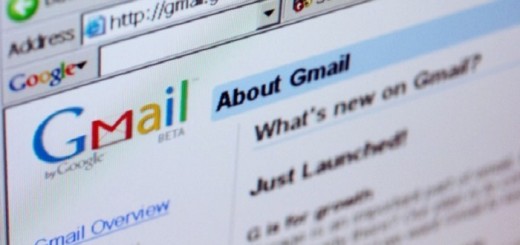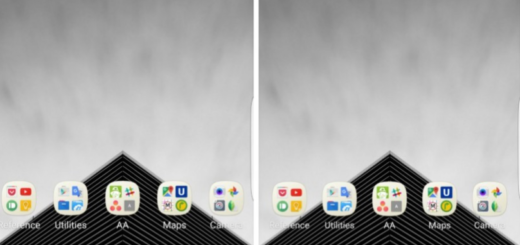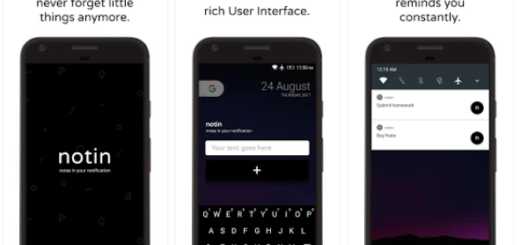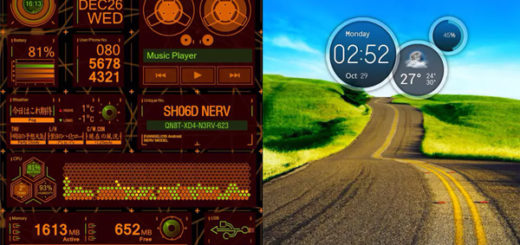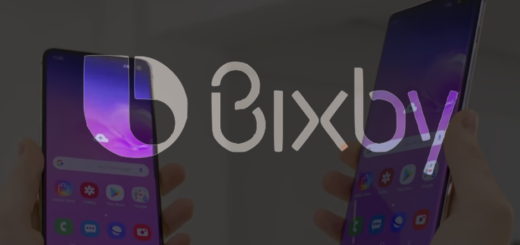How to Save Photos to the MicroSD card on Galaxy S7 Edge
If you own the Galaxy S7 Edge smartphone and if you are already used with its built-in features, don’t tell me that you don’t want to take the best what it can offer as I don’t believe you. Samsung’s flagships from last year didn’t have expandable storage and so many potential buyers were disappointed by that aspect. However, Samsung made things right this time and I am sure that you were also excited to hear that Galaxy S7 Edge has finally implemented a micro SD memory card.
With this being said, it’s obvious that you have the chance to save photos and videos made with the camera directly to the memory card. However, this setting is not set from the factory in the camera app and you are the one who has to make a few changes in order to save your photos taken with the Samsung Galaxy S7 Edge camera directly to the memory card.
The operation is extremely simple, you will see that. Just insert an SD card and open the camera app. You will be presented with a pop-up that asks you whether you want to save photos and videos to the SD card. Now, just select OK and this will set the SD card as the default storage. If you don’t get this notification or if the card is already inserted, be sure of the fact there is another option for you as well.
In such a case, open first the camera app of your Samsung Galaxy S7 Edge and then you will see in the live preview image a symbol in the form of a gear. Tap on this symbol to open the camera settings. In the camera settings, you have to scroll to Storage location. While there, press it and select SD Card instead of device and have as much fun as possible while taking more and more pictures with your smartphone! Ater all, that’s the point of having such an amazing camera!
As the phone will notify you, burst shots will not be saved to the microSD card. The internal storage is a faster chip than any microSD card you can find, and remains the best option for saving burst shots as they are taken in extremely quick succession (if you don’t know, these burst shots are taken by holding down the shutter button in quick succession).
Check out more Galaxy S7 Edge tips by entering here and don’t waste away the potential of such a smartphone by leaving things as they are.