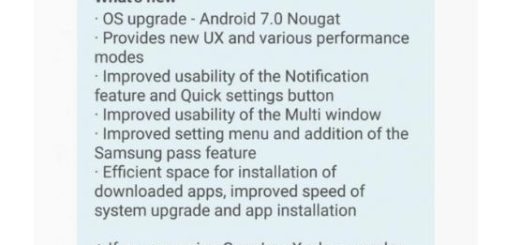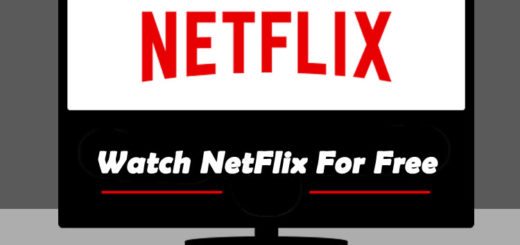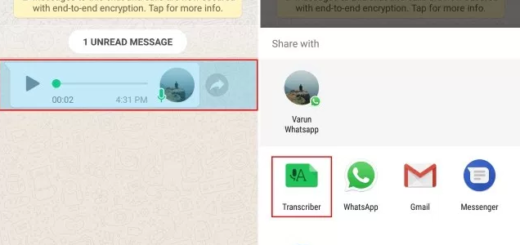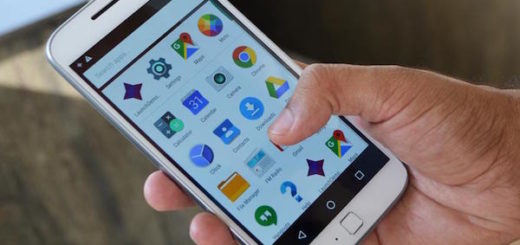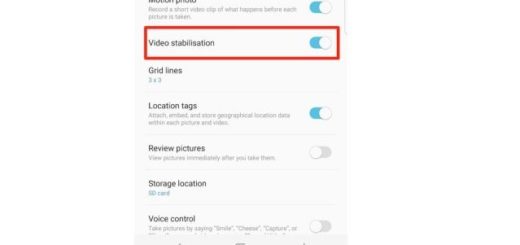How to set up Do Not Disturb on your Galaxy S9
If you have ever been woken up in the middle of the night by a notification alert, then I bet that you are looking for the Do not disturb function on your Samsung Galaxy S9. The Do Not Disturb option on the smartphone that you own is magical: it stops notifications, alerts and calls from making any noise, vibration or lighting up the phone screen when the screen is locked and you get the chance to the desired piece of mind.
With Do Not Disturb, it’s easy to block notifications, as well as to set different notification schedules that occur throughout the day. And be sure of the fact that you can also set the Do not disturb mode to turn on/off automatically at scheduled times, so waste no more time. This is basically your chance to set some ground rules with your phone and ensure that it doesn’t bother you in meetings, at the cinema, or when you’re trying to take a nap.
Even more, it’s essential to understand that the Do Not Disturb option from your Galaxy S9 is different from Blocking mode. When you block a contact, you no longer receive any texts or calls from that phone number, which is not the case if you use this option.
To give Do Not Disturb a try, follow the given steps:
How to set up Do Not Disturb on your Galaxy S9:
- First of all, go to Settings;
- Then, touch Sounds and notifications;
- Next, you need to scroll to and touch Do not disturb;
- From here, you can toggle on Galaxy S9 Do not disturb;
- If you want to schedule certain times to be free of interruption, tap on Turn on as scheduled to toggle the feature on and set schedules;
- You may also choose to block certain notifications and callers, you can set up exceptions. For that, just follow the path: Settings > Sounds and vibration > Do not disturb > Allow exceptions Then, you muust also select Custom to define your own parameters.