Flash Android 7.0 Nougat on Verizon Galaxy S7
Are you also the owner of a Verizon model SM-G930V galaxy S7? There has been quite some agitation with the arrival of Android 7.0 Nougat for the international Galaxy S7, but you still have to wait until the update can reach to your handset’s version as well. Would you like to speed things up and flash the latest Android 7.0 Nougat on your Verizon Galaxy S7?
Here I am to help you, so let’s start with the requirements for starting this procedure. Go to Settings> About device > Software info> Build number and tap it 7 times to enable Developer options. After that, return to Settings> Developer options and enable USB debugging and OEM unlocking. Even more, checking the battery status of your Verizon Galaxy S7 is a must, just as you need to be on Stock firmware for this update to work (yes, rooted users cannot apply the steps from below).
Verify that the external SD card of your Verizon smartphone is decrypted before applying the steps from below. How can you decrypt the SD card? Well, the procedure isn’t at all complicated, but you must only enter into Settings> Security> Encryption and you will find an option that says Decrypt device and Decrypt SD card. Here, you have to click on the Decrypt SD card option and then, uncheck all the boxes in the next screen.
Even after doing all these, there is one more thing that I must remind you of from the start. Since this is an OTA update, I am not talking about any potential loss of data. This isn’t the case, but it doesn’t change the fact that any mistake you make could result into a bricked device! Therefore, be careful and understand that you are the only one responsible for the safety of your smartphone!
How to Flash Android 7.0 Nougat on Verizon Galaxy S7:
- Go to Settings> About device and check your current firmware version;
- If your device running on the G930VVRS4APH1 firmware, then you have to take the S7Nupdate.zip from here and rename it as “update.zip”;
- If your handset’s firmware version ends with PI3, then you have to take the PI3_PK4update.zip and rename it as “update.zip”;
- If your Verizon Galaxy S7 is running the PK4 firmware, then the S7Nupdate2.zip is for you. Don’t forget to rename it to “update.zip”;
- Then, turn off your Verizon Galaxy S7;
- Up next, you must press and hold Volume Down + Home + Power buttons at the same time;
- When you see the warning alert screen, you can press the Volume Up button to boot into the Download Mode;
- Verify that in Current Binary it says Samsung Official and in System Status it says, Official;
- In case it doesn’t say Official, download the PH1 firmware and install it using Odin v3.11.1;
- Up next, reboot your phone into the System. To do so hold the Power button for 10 seconds and the device will reboot;
- Next, rename the Nougat update zip file you downloaded earlier to update.zip;
- Now, you must create a new folder in the root directory of your external SD card and rename it to update;
- Copy the update.zip file to the update folder;
- At the end, power off your device;
- Reboot into the recovery mode. To do so, press and hold the Volume Up + Home + Power buttons at the same time until you get into the stock recovery;
- When in recovery mode, select Apply update from SDcard;
- Go to the update folder and select the update.zip file;
- Tap Yes in order to confirm your option;
- Have patience while the process is completed;
- Up next, boot into the System by selecting the Power off option and then holding the Power button again to reboot your device.


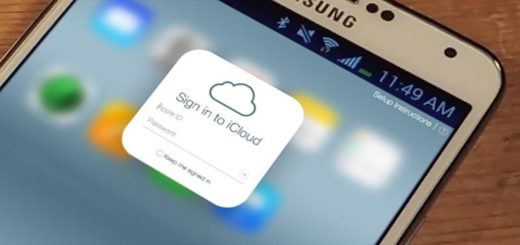


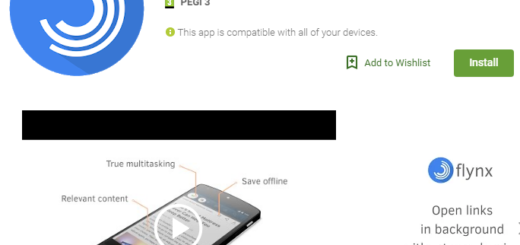

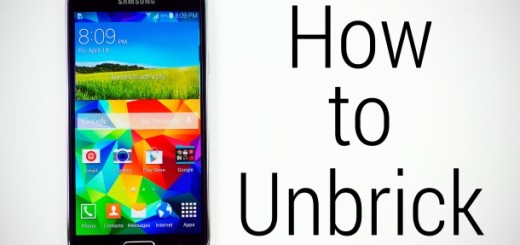
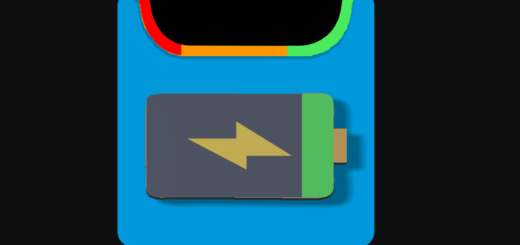
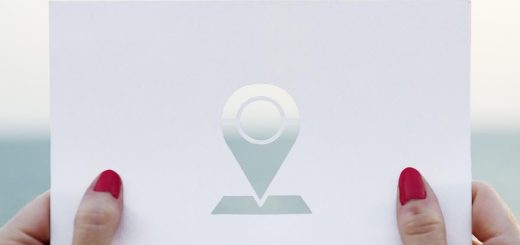
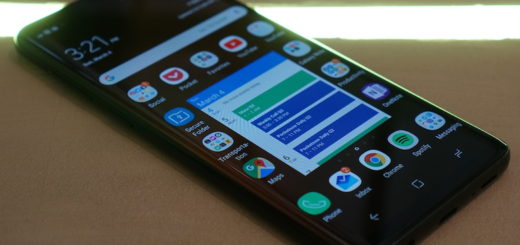
Did it over a week ago, working with no hicups.