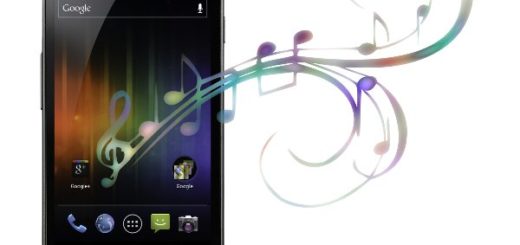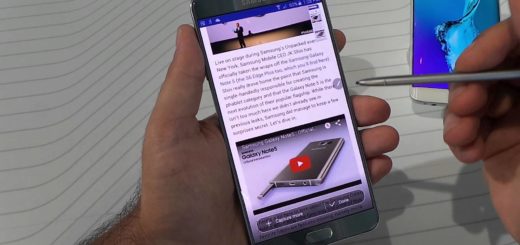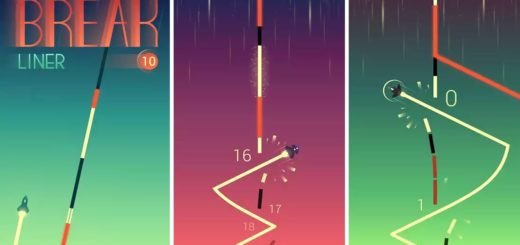Learn to Get Rid of Apps on your Huawei Mate 8
While Samsung may get the biggest share of attention in the U.S., Huawei’s handsets are quite impressive too, speaking of international interest. Huawei is a Chinese smartphone manufacturer that’s creating some seriously impressive phones these days. Some of its latest flagship models come with beautiful designs, powerful processors, unique dual- and triple-camera setups and its Mate 8 is just an example of what you can get.
However, one of the few unfortunate things about this device is the amount of bloatware that comes pre-installed. When you turn on the phone, you will find apps for eBay, Instagram, and Netflix, along with others that you might never use. Although you are probably intending to download at least a few of these apps anyway, I would prefer if Huawei allowed its Mate 8 users to choose the apps they like to have on their phone.
We all want to uninstall apps to free up memory and while most of these apps can be uninstalled, a few of them can be disabled. Do you have a hard time doing that? Below I’ll explain how you can delete apps on your handset within just a few seconds.
Learn to Get Rid of Apps on your Huawei Mate 8:
- Go to your Huawei handset’s Home page;
- At the bottom of the home page, select Apps;
- Browse the app that you want to delete;
- After that, tap and hold the app;
- Once that app in cause has been selected, a grid of icons will shrink and a bar of options should appear at the top of the screen;
- Drag it over to the Uninstall button at the top and let go;
- Select Uninstall to confirm that you want to get rid of the app.
Once the procedure above has been completed, it is quite easy to enjoy the free space as you please. Add new apps, or songs or photos or whatever you might have in your mind and I can only hope that this tutorial helped you.
Need more details? The AndroidFlagship team of experts is here for you.