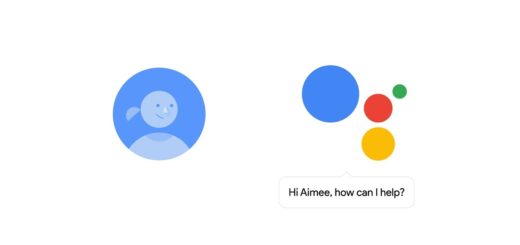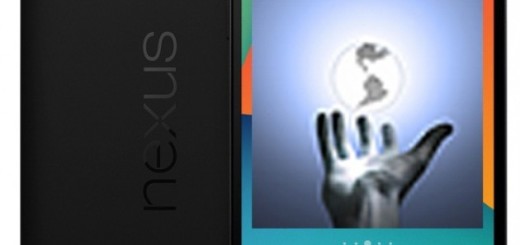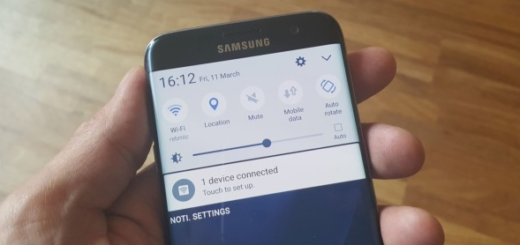How to Act when Virus Infection Pops Up on your Galaxy S7 Edge
Let me tell you from the start that is very unlikely that your Galaxy S7 Edge has a virus even if you are worried about that. What you’re more likely to be seeing is an ad that wants to convince you that the handset is infected and a miraculous app can help you. The truth is that many of us don’t know what to do when a virus Infection pops up on their Galaxy S7 Edge, but here I am to guide you.
Should I remind you to make sure ‘Unknown sources’ is disabled so that APKs cannot be sideloaded without your knowledge? So, you should enter into Settings > Lock screen and security > disable Unknown sources and keep in mind that you can normally install apps from the Play Store and from reputable developers only.
Do you like adult sites, torrent sites or any blogs that offer pirated movies and so on? Too bad for you cause there viruses are as real as they can be and your personal life will no longer be that personal anymore sooner than you might first imagine that it’s possible. However, if the Virus Infection pop up is right there in front of your eyes, then is too late for being sorry and you have to take action.
And such a pop up could come out of the blue too, even if not doing anything wrong, so here’s how to act:
How to Act when Virus Infection Pops Up on your Galaxy S7 Edge:
- First of all, don’t click on the popup. I can tell you for sure that this will have no solution to your possible error, but it will rather come with more issues. Don’t fall for such scams as it is more than likely an advertisement you get from an app you downloaded or from a tricky advertiser who gets paid every single time when scared people like us install his app;
- Then, close the web page as you are not yet away from any danger. Your simple presence there could be ideal for a clever mind to start the download of an app that can steal passwords and credit card information, spy on your location and God knows what else;
- To make sure that you are out of any danger zone, clear the cache and data to reset your web browser;
- Go to the Application Manager and view ALL apps list and find any app that looks suspicious or that you don’t remember of ever seeing before. It’s your Galaxy S7 Edge phone and I bet that you know the apps you installed, so disable or uninstall immediately any app that wasn’t there;
- Hard resetting your phone sounds like exactly the right thing to do at this point, especially if the warnings remained. This operation will delete everything in your Galaxy S7 Edge, but this is actually a good thing since it also includes the potential virus looking for a new home to mess up with. Use this procedure for that and take a backup of your data;
- As a precaution, don’t forget to install an antivirus app that will help prevent malwares and inform you about any real virus infection that could affect your Galaxy S7 Edge smartphone.