Install CM12 on Google Nexus 5
As you know, CM12 is out for Google Nexus 5. It’s true, we are not having the official CM12 release, but a ported version of the firmware, developed by those of xda-developers; anyway, the Android 5.0.1 Lollipop software is stable enough for a daily use, so you have all the reasons for installing CM 12 custom ROM on your Google Nexus 5.
That’s why, I have decided to help you out. This tutorial will explain you how to easily and safely complete the update operation of CM12 Android 5.0.1 Lollipop OS. Also, during the following lines you will also learn how to prepare your Nexus 5 for the installation process and how to avoid unpleasant situations from happening.
This tutorial is perfect for entry level users or for those who are on their first custom ROM experience. Do note that updating your Google Nexus 5 with Android 5.0.1 powered CM12 is a complex operation and also a risky process, so stick to the lines from below and try not to mess thing up – you can easily end up in bricking your phone, so the best will be to stay out of troubles.
This unofficial version of CM12 is based on stock Lollipop OS and powered by previous releases of CyanogenMod. Moreover, the current platform isn’t provided by the CyanogenMod team and it isn’t related with Google in any matter. It represents an unofficial update that is a free aftermarket distribution of Android 5.0.1 OS. At the same time, CM12 has been especially optimized for your Google Nexus 5, so the firmware will smoothly run on your smartphone.
According to the devs and to other users who have already flashed the ROM on their own Nexus 5, CM 12 is stable enough for a daily use. What should we understand by that? Well, basically, the ROM is stable and comes with no major software related issues. But, there might be included some minor bugs or lags, which will be addressed soon by those of xda-developers – and you will be prompted with a new CM update for improving the Nexus 5 Android experience.
Why should you use CM on your Nexus branded smartphone, since you already have stock Android Lollipop installed? Well, a custom ROM, such as CM12 comes with great advantages. The firmware is installed with features that cannot be found on the default Android system and which can then be used for improving the performances of your Google Nexus 5. In a few words, with CM 12 installed, your smartphone will run better, faster and its battery life will last longer.
Of course, the installation process is not official and you will lose your phone’s warranty if you choose to complete this step by step guide. Also, your Nexus 5 must be previously prepared for this process. In that matter you must root your Android device before doing anything else – a custom ROM can be flashed only on an unlocked Google Nexus 5. Then, you must replace the stock recovery image that runs on your device with CWM or TWRP recovery – or with any other custom recovery image in that matter.
As mentioned several times until now, CM12 is not yet official and there might be some minor bugs still included on the Android 5.0.1 Lollipop system. Because of that, you shouldn’t update your Nexus 5 before making a Nandroid backup. The Nandroid backup is a dedicated process in which you can save the current ROM (and replace it when required) from your smartphone.
Along with this dedicated backup process you should also make a general backup for saving general and personal data, info and accounts. Apply the backup because during the update operation your Google Nexus 5 internal storage memory will be wiped out.
This update procedure is manual and can’t be completed by automatically flash CM12 as you would with an OTA release. Therefore, a computer is now required – this computer shouldn’t be installed with security tools (if it is, then temporarily deactivate security protection). Your Nexus 5 must have an enabled USB debugging option – you can check this option by going to “menu -> settings -> developer options”. Also, your smartphone must have more than 50% power left, or else it might get turned off in the middle of the update process. In that matter, plug in the charger if the power left is less than the mentioned threshold.
This version of Android 5.0.1 Lollipop CM12 ROM is compatible only with the Google Nexus 5 smartphone – if you own a different Android smartphone or tablet, don’t use the guidelines from below.
How to Update Google Nexus 5 with CM12 custom ROM
- From this page download the Android 5.0.1 Lollipop update package and Google Apps package.
- Save both files on your computer, preferable on desktop, without unzipping them.
- Establish a connection via USB cable between your Nexus 5 and your computer.
- Place the downloaded files on your phone’s internal storage memory – remember where you transfer the files.
- Reboot your Google Nexus 5 in recovery mode.
- Use the recovery mode menu for making a hard reset and for clearing cache; basically select “wipe data factory reset”, “wipe cache partition” and “wipe dalvick cache”.
- Then choose “install zip from SD card” followed by “choose zip from SD card”.
- Select the Update file and then the Google Apps package and flash both files on your smartphone.
- When done, choose “reboot system now”.
That should be all. Now your Google Nexus 5 should run on Android 5.0.1 Lollipop with CM12 custom ROM firmware installed above all.



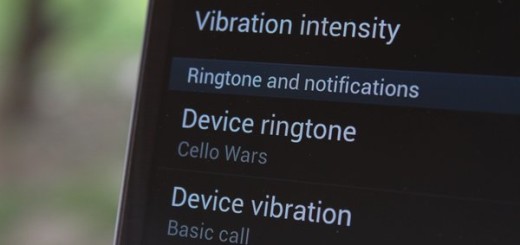
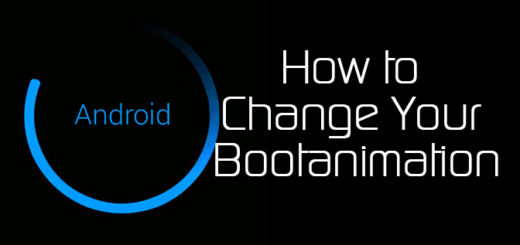
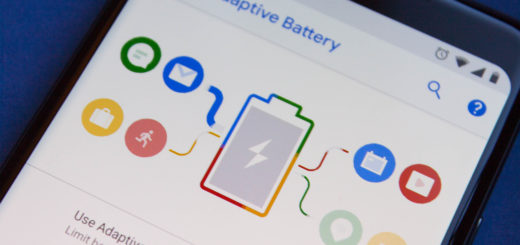
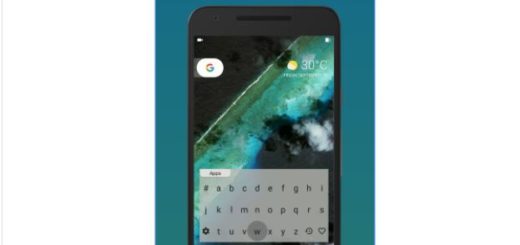
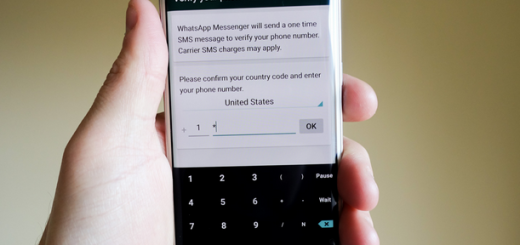
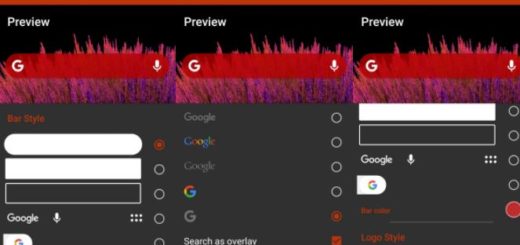

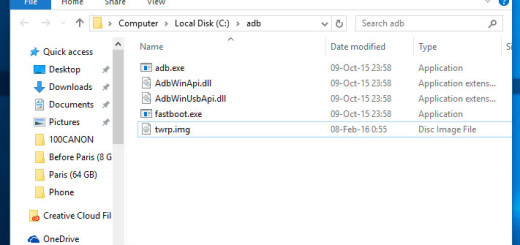
Thank you so much, this helped a lot. I’m just a beginner and I now have cm12!
hey, i have a problem actually i don’t have OS on my nexus 5 so what to do any help plz ?