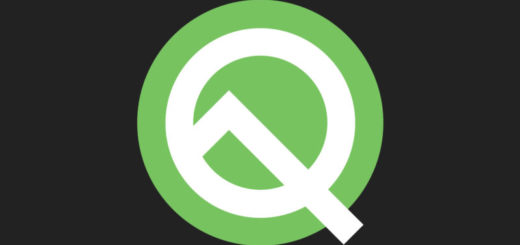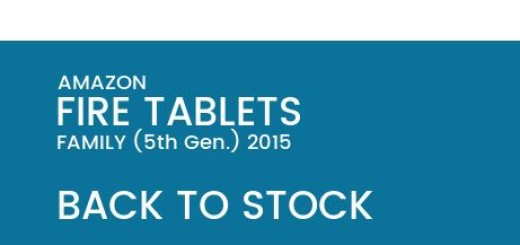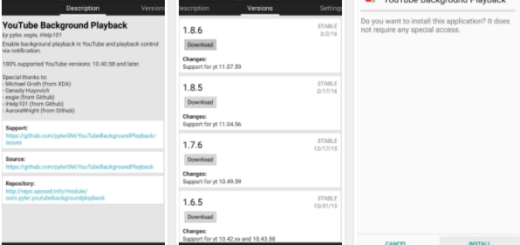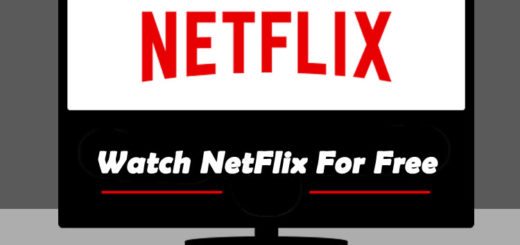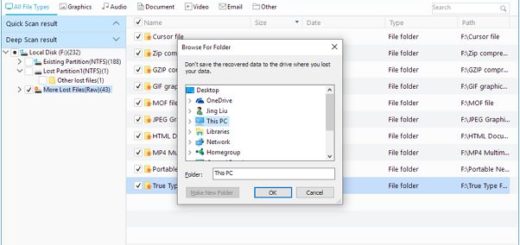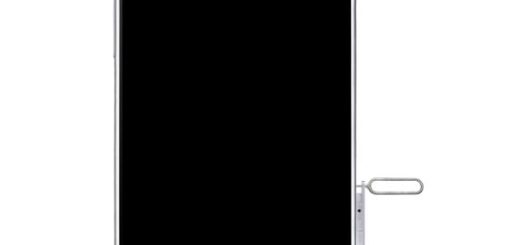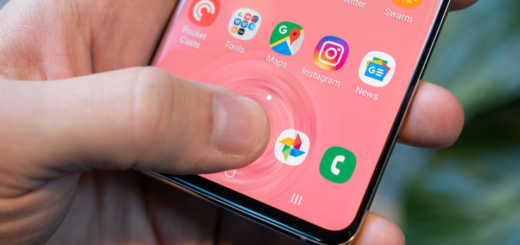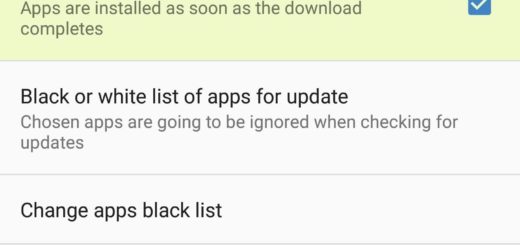How to Access Samsung Pay on the Galaxy S7
Despite of the fact that there are Apple Pay, Google Wallet and other payment options, the truth is that consumers can’t be completely sure that the little NFC icon they see at registers is a sign that that they can tap to pay. Samsung believes that it found the key for the issue and you already know that I am talking about “Samsung Pay”.
Samsung’s mobile payment system known as Samsung Pay is available in South Korea, in the US, in China, with the service planned to be launched in various other countries such as Australia, Brazil, Canada, Singapore, or Spain and the UK later in 2016. Do you want to access Galaxy S7 Samsung Pay from anywhere? Be sure that you can do that!
Samsung Pay works with your Galaxy S7 device and I also want to tell you that it is available on the Gear S2 smartwatch too (only for transactions on NFC terminals). In order to enjoy it on your phone, this one has to be on one of the following carriers in the United States: AT&T, Sprint, T-Mobile, US Cellular or Verizon.
Even more, you need a Visa, MasterCard or American Express issued by Synchrony Financial, Bank of America, US Bank Chase, PNC, Citibank, or Wells Fargo. For Australia, there’s no information about which carriers Samsung Pay will be partnered with and the only financial institution partnership that has been announced is American Express. The truth is that you can practically use Samsung Pay in more stores than any other mobile payment service as long as it supports both MST and NFC. This means that if you can use your credit or debit card, chances are you can use Samsung Pay as well.
Even more, Samsung Pay seems to be set up to maintain security. It uses tokenization, which means that your actual credit card is not even sent, but it only uses a temporary one that Visa or Mastercard creates for you. It’s also storing all the info in a “trusted execution environment,” so be sure that nothing bad can happen.
So, with these being said, what do you have to do in order to access Samsung Pay on your Galaxy S7?
First of all, make sure Simple Pay is enabled within the Samsung Pay app. To be more precise, you have to open Samsung Pay, tap on More > Settings > Smart Pay. There you can turn on or off or access to Samsung Pay from the lock screen, home screen, and even when your Android device’s screen is off.
With Smart Pay enabled, all you have to do is to be ready to pay. To be more precise, you must only take out your Galaxy S7 smartphone and swipe up from the home button. After that, you have to authorize the payment with your fingerprint and then, place the back of the handset against the card reader. This is all that you have to do and be sure that it will not take at all long.
And even better, I have told you that the service is also planned for the UK, Spain, Australia and China, so be sure that I will be back with fresh info.