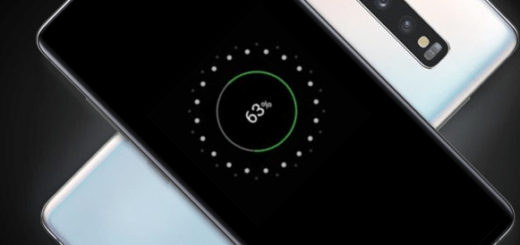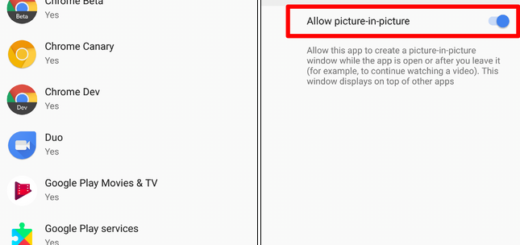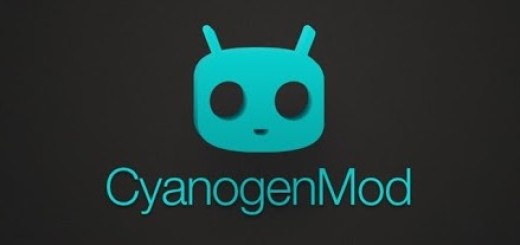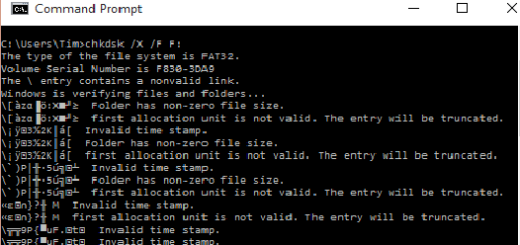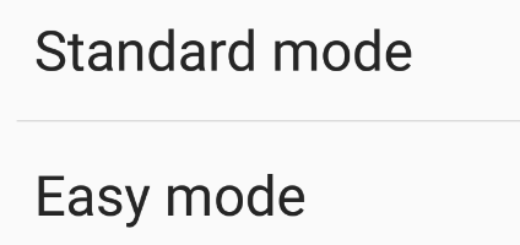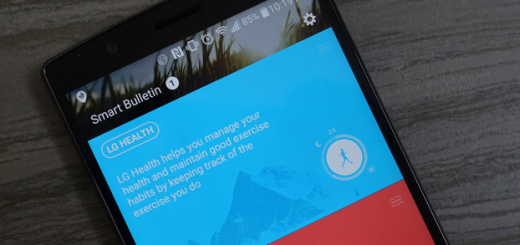Galaxy S10E: Change the Button’s Formation
Your new Galaxy S10E smartphone gives you tons of control options – and you don’t even need to go that far into looking for them. Android’s Quick Settings Panel already has all the shortcuts for device settings and functionality, but I don’t necessarily like things as they are. Well, I tend to say that it’s somehow disorganized out of the box and it needs a personal touch, at least in my case. Do you feel the same?
If you do, I couldn’t say another thing than invite you to keep on reading this simple guide for your nre Samsung Galaxy handset. Many users say that they are looking for ways to change the grid setting of the buttons and rearrange the buttons any way they choose. I totally get them.
Need more buttons too? Then, just change the button’s formation on your Galaxy S10E. You can have as many as 15 buttons and as few as 9 on your Quick Settings panel. And it can all be done in a few simple steps.
Change the Button’s Formation
How to start? It couldn’t be any easier than that. You can simply rearrange the shortcuts and increase the grid size of shortcuts by swiping down from the top of the S10’s display until the Quick Settings Panel takes up your entire screen.
After that, you have to select the three-dot menu button followed by Button grid. The 5×3 option fits almost all settings on one pane, but this is my opinion only. Feel free to select the grid size that works for you or choose different options until taking the final decision.
And that’s it. i can only hope this makes it clear how to change the button’s formation on your Samsung Galaxy S10E. And no matter what you might think of your phone, don’t stop here. It is great, it’s fresh and all that, but there’s more for you to do. You have plenty of other changes to make in order to personalize this device and turn it into the perfect smartphone.