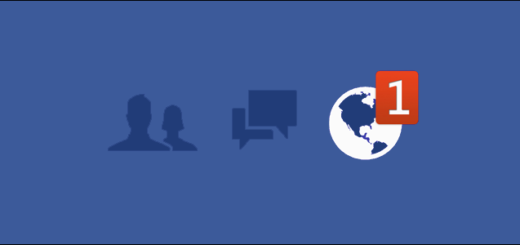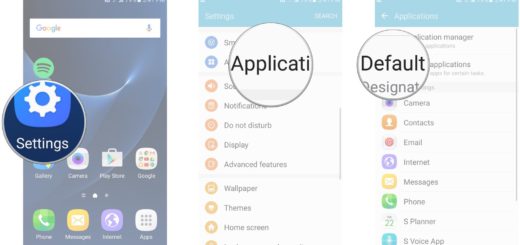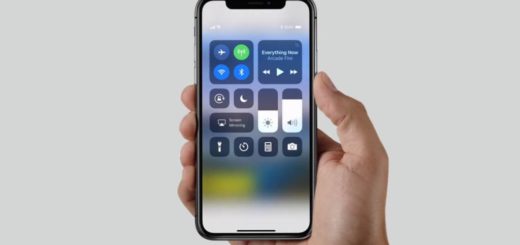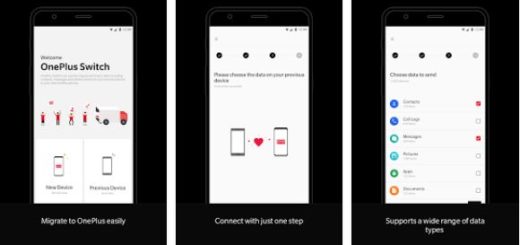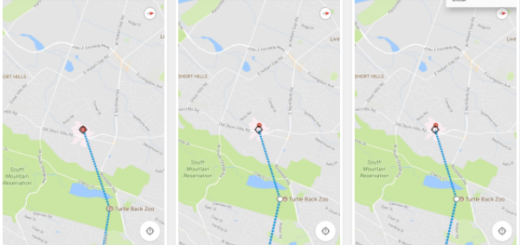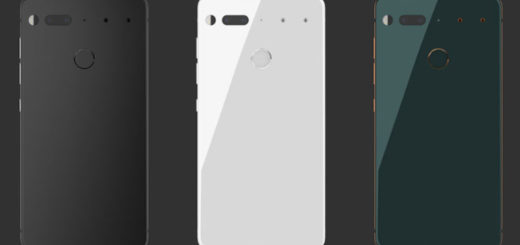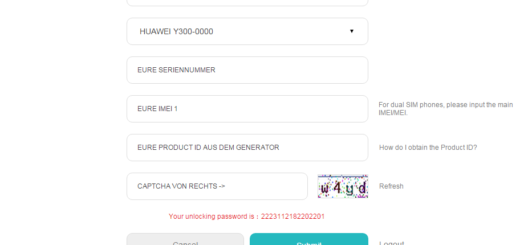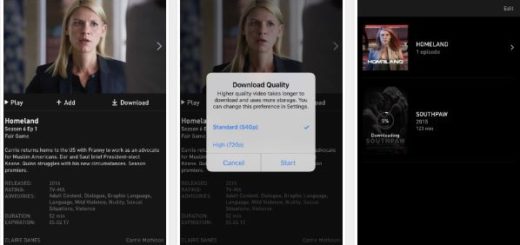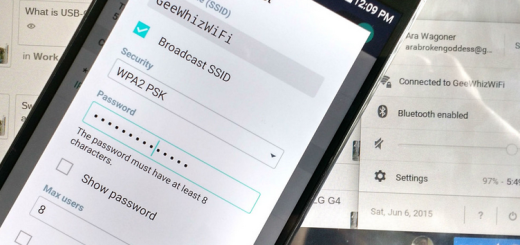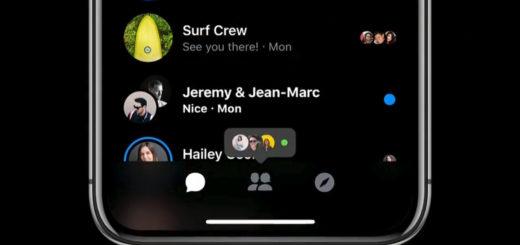How to Enable Find My Mobile in Samsung Galaxy S10E Device
Samsung has just released the latest iteration of its flagship smartphones. This includes a number of great smartphones including Galaxy S10, S10 Plus, Galaxy S10E and Galaxy Fold. I can only imagine that you don’t want to take in consideration the scenario of ever losing your Galaxy S10E. However, to tell you quite frankly, it can happen to any of us.
This is why you should better enable Find My Mobile in your Samsung Galaxy S10E device. This service lets you track and locate your lost device, lock the screen, and even block access to Samsung Pay. You may also wipe data from the entire device in the event your phone falls into the wrong hands and you know that there’s np way to get it back.
At the same time, Find My Mobile has an option for you too if you know the phone is not stolen, but just misplaced. You should just make it ring at the highest volume even if it is on silent using the Ring my Phone feature.
The only drawback that I can think of in case of really losing your phone is that you need to have working internet on your lost Galaxy S10 E. Otherwise, you cannot locate and display the current location on Google Maps, but that’s your very best chance.
How to Enable Find My Mobile in Samsung Galaxy S10E Device:
- At first, enter into the Settings app;
- While here, select Biometrics and Security;
- Tap Find My Mobile;
- Then, turn on Remote Controls;
- Now, you will be asked to enter the password of your Samsung account, if you have set up the Samsung account;
- Turn on the Remote Controls. The Remote Controls option will be grayed out if you haven’t set up the Samsung account yet.
Then, if you ever need to locate your Samsung Galaxy S10E, here’s what you have to do:
- First of all, login to the Find my Mobile website using your Samsung account credentials;
- Click on Sign In under the heading of Find;
- Once you have logged in, you will see the location of your phone on Google Maps;
- On the right side of the screen, you will see all the other options that you can perform on your smartphone remotely.
If you have questions or queries regarding this guide or any of the methods mentioned above, write to me in the comments. I am always eager to help.