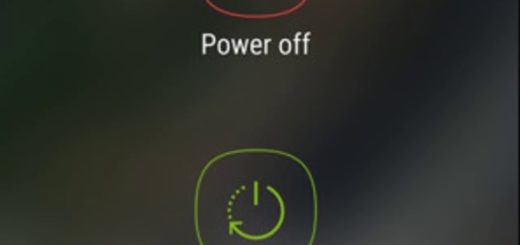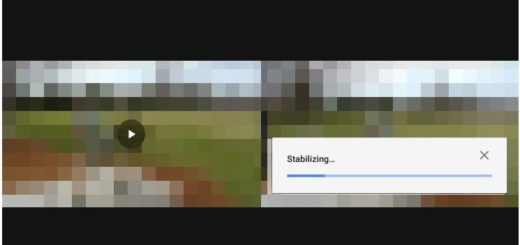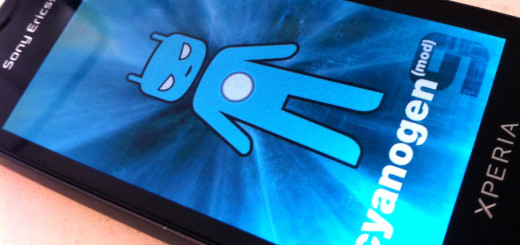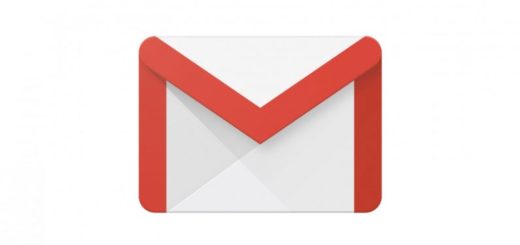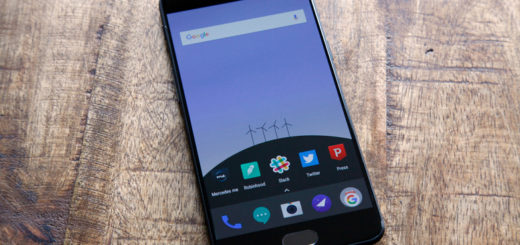Enjoy Vivid Display on your Galaxy S10
Samsung is wowing the crowds with a new Galaxy S flagship every year. Yes, the company really is a leader on the smartphone market. And I bet that you also know that saying: “Samsung makes the best displays for smartphones.” Some might agree, while others are aware of the fact that that previous-generation Samsung Galaxy displays did have issues and they weren’t a few.
The Samsung Galaxy S9 line was a success, but it lagged behind the competition in certain categories such as color/white point calibration, or black clipping. The truth is that everyone has different expectations on how their smartphone’s screen should look.
Therefore, your device offers two basic color profile options: a default Natural look, as well as an optional Vivid setting that boosts saturation similarly to the Dynamic profile the Galaxy S9 device launched with. Chances are the default Natural look isn’t precisely what you are looking for. If so, it’s time for a change!
How to Enjoy Vivid Display on your Galaxy S10
The color accuracy on the default Natural appears mostly perfect, though whites and pale tones will appear noticeably warm. The profile has a gamma of approximately 2.15, with light shadows and slightly darker mid-tones, as well as a great image reproduction and contrast.
However, if you feel like colors are muted and not as intense as you want, I get you. The good news is that you can switch from Natural to Vivid. Yes, I know that most tests reveal that color reproduction is highly accurate when the screen is in Natural mode. But if you prefer punchier colors, you have no other choice but to go for the Vivid display mode, which adds a hint of saturation without overdoing it.
For that, you should better follow this path:
- First of all, enter into going to Settings;
- Then, go to Display > Screen mode;
- While here, be sure that the Vivid mode is waiting for you.
Also remember that the resolution of the Galaxy S10 is set to Full-HD+ by default. If you want to enjoy the maximum QHD+ resolution, you may also change this manually in the system settings.