How to Change Theme Color on Cortana
2 min. read
Updated on
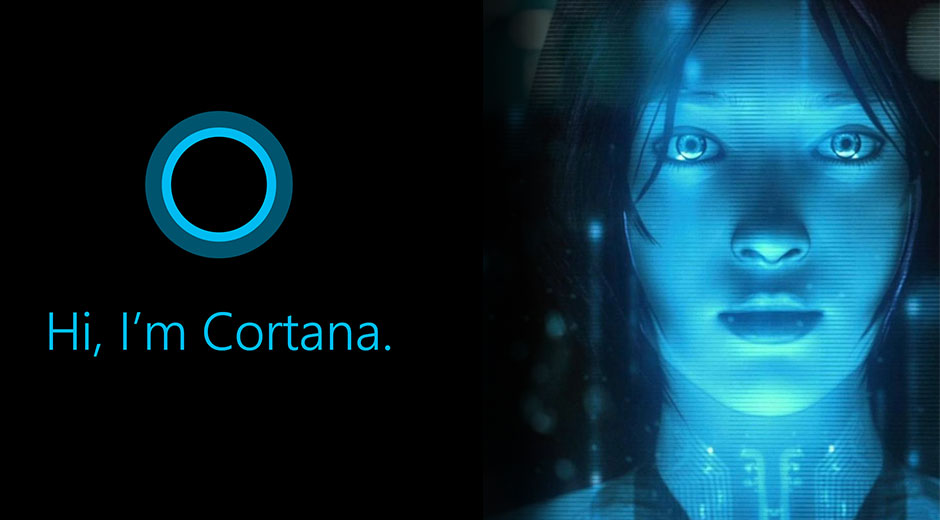
Our phones aren’t any longer simple devices we use to call the people we care about. They’ve become a part of our life. We take them with us everywhere, even places we would never take the people we love. And I could even say that our phones serve us as personal assistants. As you know, Cortana is Microsoft’s version of the personal assistant.
Just like Apple has Siri and Android has Google Now, Microsoft platforms have Cortana. Cortana is one of the coolest features on Windows 10 and Windows Phone and I am glad that it was also released for Android users.
Is this your choice too? As many of you know, the Cortana app looks basically the same whether you’re using it on Windows platforms, iOS, or Android. There’s a search box at the bottom, a Settings menu in the top left corner, and cards along the main front page of the app. and you get that blue shade no matter where you look.
So, what do you say about spicing up things a little bit? Do you dream of a color change from the default blue color theme of Cortana? Be sure that you aren’t the only one tired of the same old blue that you’ve seen a million times before. Your wish is about to come true, so follow the below steps.
Change the skin color
As you’ve found out, the Cortana assistant comes with an option to change the skin color. To make this happen and go pass the default blue color theme, you have to first open the app. Then, swipe from left to see the hamburger menu.
You may now choose the color theme that matches your taste from the list. This includes purple, blue, green, dark, saffron, orange, magenta and teal colors, so you can be picky today.
Do you want to get more out of your Android handset? Then, I have one advice for you. Do a search site. There are many articles and useful information that can be found here and I am always eager to help.










User forum
0 messages