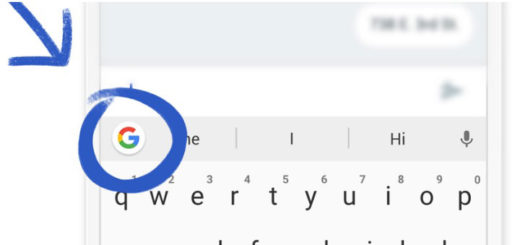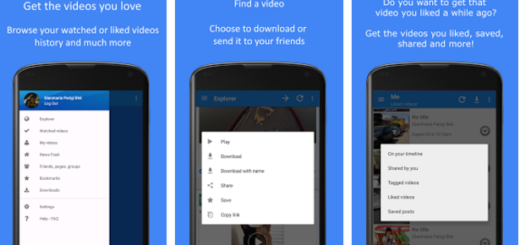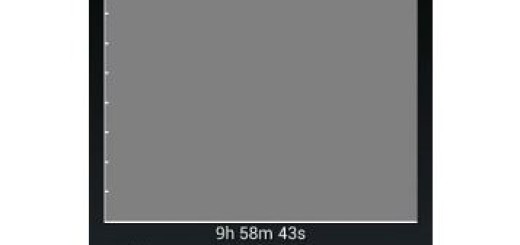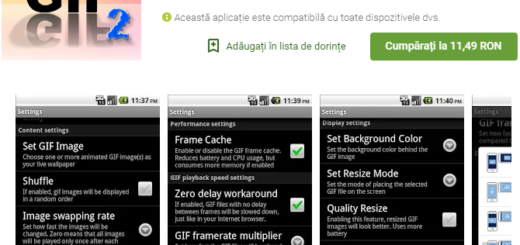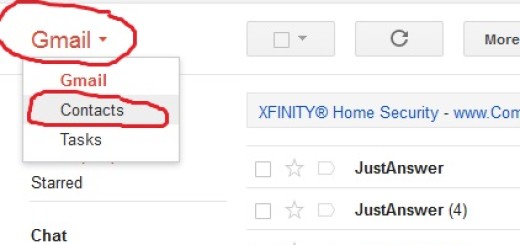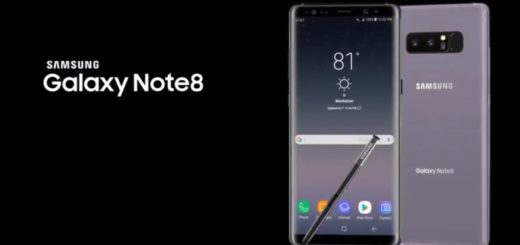Easily Enable Samsung’s Galaxy S6 Edge Find My Mobile Management Service
We must tell you from the start that Samsung transmitted us mixed signals over the past few years. We have received amazing flagship smartphones and we have enjoyed mobile displays which are the best in the world, impressive cameras and image editing tools, powerful processors and surprising software additions, but the design and build quality have been a disappointment.
This year, things have truly changed. On the inside, the company’s S6 Edge is everything we have expected it to be, but on the outside, is even better. We finally see the premium Samsung smartphone that we have dreamed of for years. Samsung’s metallic Galaxy S6 Edge definitely has a stunning design that manages to be both sleek and elegant, while its subtle curved edges make it even more appealing that its regular Galaxy S6 brother.
We had to praise it one more time because it looks fantastic, but us let us remind you that after buying it, you should be prepared for anything and this includes learning more about its features, applying various guides in order to get the best out of it and even being prepared for an unfortunate situation such as losing it too.
After all, we are sure that there are plenty of thieves eagerly waiting to become the owners of such a beautiful device (you see, it’s not our fault, but we are back at the design chapter), so you should know from the start all about Find My Mobile which is a special management service for personal information on your device.
Let us tell you more about its features:
- The Find My Mobile feature helps you find the current location of your Samsung Galaxy S6 Edge;
- The Ring my device feature makes the default ringtone of your smartphone to sound at its maximum volume for no less than 1 minute. This would easily drive mad any thief, dot you think so?;
- The Lock my device function allows you to lock your device remotely to prevent it from being used by others and to avoid any risk of personal information theft;
- The Call logs feature gives you the possibility to check the recent calls to and from your handset for the last week;
- The Wipe my device feature is there to protect your information as well. If you’ve lost any hope of ever recovering your handset, then you can choose to completely wipe all data saved on the device’s internal memory, external memory, as well as SIM card; this function practically resets the device to its factory settings;
- The SIM change alert function is useful as long as it notifies you when the device’s SIM card has been changed;
- The Register a personal guardian feature means that you have to register a family member or friend as a guardian in case of an emergency. This person can activate the Emergency mode on your handset which practically enables it to be easily located;
- The Unlock my screen feature let you to remove the Lock Screen settings of your device remotely, just in case that you forgot your PIN, your password, or the lock pattern.
How to Easily Enable Samsung’s Galaxy S6 Edge Find My Mobile Management Service:
- For the start, you have to enter into Settings;
- Then, go to Lock screen and security;
- It’s time to tap Find My Mobile;
- Then, provide your Samsung account;
- You have to unlock your Samsung Galaxy S6 with Samsung Find My Mobile, so enter here;
- Sign in with your Samsung account;
- You will see a list of all the registered devices will be listed; verify if your Galaxy S6 Edge is in that list as well;
- Also verify the Connection and Remote controls – they are supposed to be on;
- It’s time to scroll down;
- Expand Unlock my device;
- Click Unlock my screen in order unlock the handset;
- You will be greeted by this message: “The screen is unlocked. Setup screen lock on the device”;
- At the end, simply set up a new screen lock and that was all!
Let’s hope that you’ll never find yourself in the situation of using this function, but being prepared is the best!
Also read: