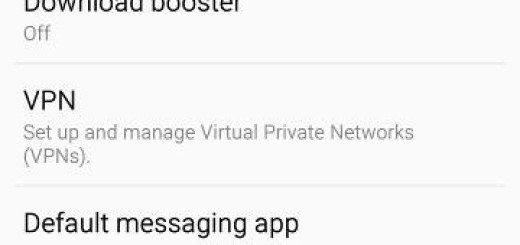AnimGIF LWP 2: Make GIF Images Into Live Wallpapers
I consider iOS’s Live Wallpaper feature as being pretty neat. If you don’t want to spend the time to make your own great Live Wallpaper, one of the next best options is to use a GIF. And I am not talking about iOS, but it’s possible on Android too. Like with most things on the Android world, there’s an app that can help.
The truth is that it’s really easy to set any GIF as your Android‘s home screen and or lock screen background. AnimGIF LWP 2 lets you display animated GIF images (like cinemagraphs) in the background of your home screen. This app consumes very little power and CPU, thanks to a custom built and a highly optimized native GIF-decoder library.
At the same time, you can select multiple GIF files to be played after each other, or to be shuffled randomly. And that enhanced GIF file picker with thumbnail images to easily find your favourite GIFs is another major advantage you have to take in consideration before accepting or refusing such an app.
Make GIF Images Into Live Wallpapers:
- Firstly, download the app via The Play Store: AnimGIF Live Wallpaper 2 Pro;
- Install it on your handset;
- Once you have installed the app, open it up and select AnimGIF LWP 2 to start adding your favourite GIF files as Live Wallpapers;
- After that, you must select the arrow at the top to get to the main settings area;
- Then, in order to select your GIF of choice, choose Select GIF Files which will access your SD card;
- You have to browse to the location where you have your GIF images stored;
- Up next, simply select one;
- By default the size of the GIF will be set to Fit Best. If this looks OK to you, then just hit Set Wallpaper;
- In order to change the fit of the GIF though, head to Image fitting mode and select the option that suits your file;
- If your GIF image has a background colour that isn’t black, which is the default background colour for the app, you can change that in the main settings area. Simply select Background color to access the colour sliders;
- The RGB sliders will allow you to match the background of your animationa to make the Live Wallpaper look amazing;
- You may also set the GIF file to act as the Live Wallpaper for your lockscreen as well by checking the Other GIF on lock screen box.
Simple, see. Let me know if you need extra help with the procedure.