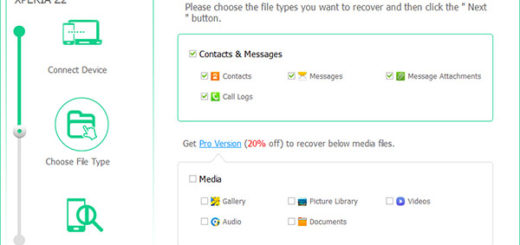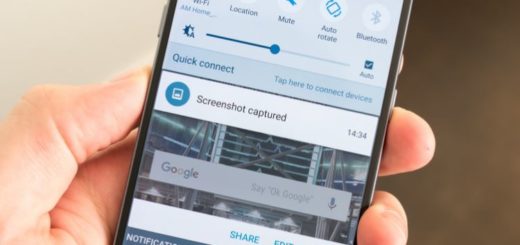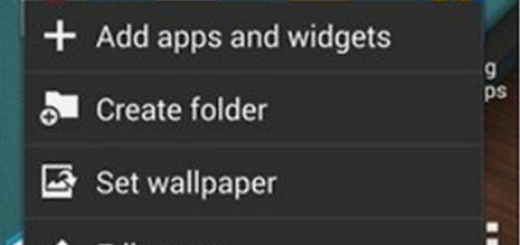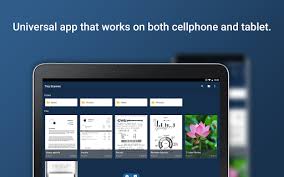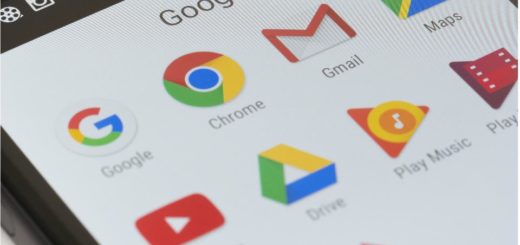How to Access iCloud Notes on Android
Have you been using your iPhone since ages, but a new Android phone is comfortably siting on your pocket now? You are finally ready to make the big switch and I am glad for that! A whole new smartphone experience is waiting for you, but it can never be an easy transition if you don’t get a little bit of help or if you don’t know where to look.
Your iCloud notes, for example, often hold vital information for your daily tasks. There might be site passwords, bank details, so how not to move your notes from iCloud to Google? There’s no way of skipping this essential step, right?
My advice is to forget about any third-party app for now and simply sync your notes with the respective Gmail account. The process is the easiest one in these circumstances, be sure of that. And if you do not have a Gmail account, but do have an Outlook account, you can start emailing your notes, yet this might take some time. Don’t say that I haven’t warned you about that!
The steps that you must follow are here detailed:
How to access iCloud Notes on Android:
- First of all, enter into your iPhone Settings > Mail, Contacts, Calendar;
- Here you must tap on Gmail;
- Make sure that you have already added your Gmail account. If not, you can just add your Google account to your iPhone here by using your Gmail credentials;
- At this point, turn on the option for Notes. This will automatically sync your Notes to your Gmail account;
- Up next, open Notes on your iOS device;
- You must tap on the back icon to visit its folders;
- From here, you can switch between iPhone and Gmail notes. Just tap on Gmail to add a new note;
- Later, you can access Gmail on your system and go to the Notes section to view all your imported notes. You may also access them on your Android handset;
- Keep in mind that you can also access iCloud notes from its website too. Once you have opened iCloud notes on your system, click on the Email option and enter the Gmail id. This will email the selected note to your Gmail id so that you can easily access it on your Android device too.