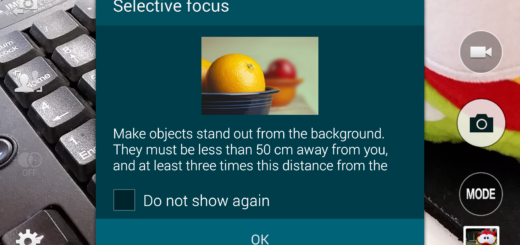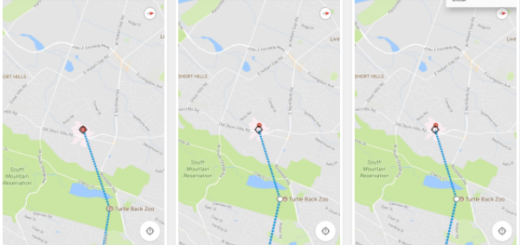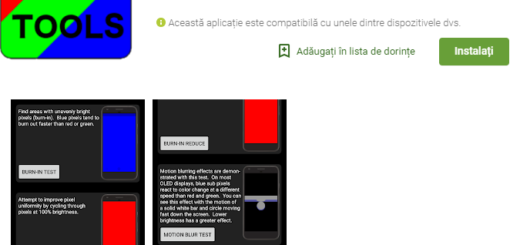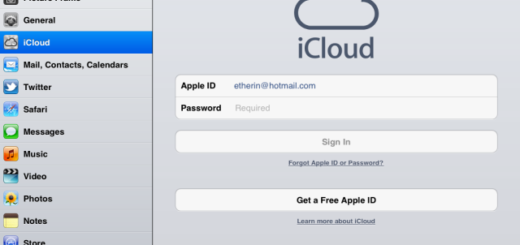How to Manage Netflix Smart Downloads
I was excited when Netflix released this feature called “smart downloads” on Android devices. This automatically deletes downloaded episodes you’ve already watched and also replaces them with the next episode when you’re connected to Wi-Fi, therefore you gain more storage space and keep things in complete order.
As you can see, downloads will never start when you’re on mobile data, so this feature won’t go wild and eat up your already limited data. And if you always tend to push the boundaries beyond the accepted limit and download too many episodes, Netflix ends up displaing an error and refusing to let you download any more. This new feature could potentially help you avoid reaching maximum downloads and it’s nice to know that every new episode is there, just waiting for you to watch it!
Do you like the sound of it? This makes both of us in the same position. However, if you would rather rewatch some of those old episodes that you love and keep them in your downloads, then you can also choose to switch off the smart downloads feature. It is all about how you choose to manage Netflix Smart Downloads and here you can find the help that you need to make that possible right away:
How to Manage Netflix Smart Downloads:
- You must open the Netflix app;
- Here you have to tap the More tab at the bottom right;
- Then, on the More tab, just tap App Settings;
- Now, on the App Settings screen, you will see a small ‘Smart Downloads’ switch. So, my job here is over and it’s only up to you: just turn it on if you want to enable Netflix smart downloads or choose to turn it off if you want to disable them.
Which of these two is your final option? You already know mine, so use the comments area to let me know yours too. And don’t hesitate to ask for help in case of needing it! This is why I am here for in the first place!