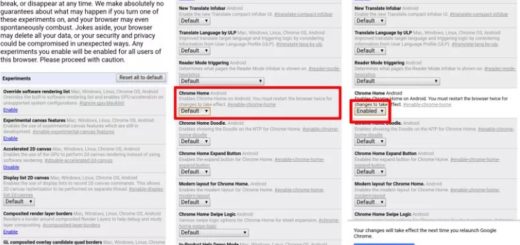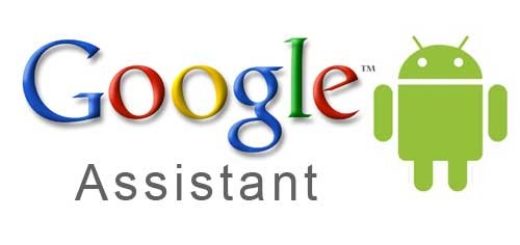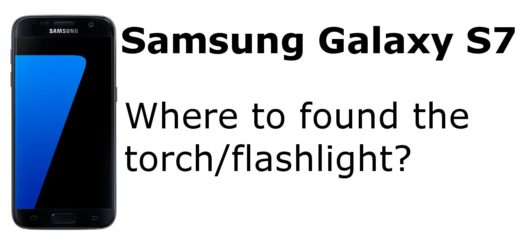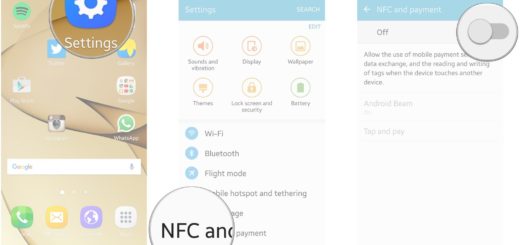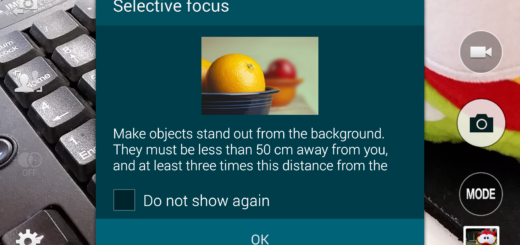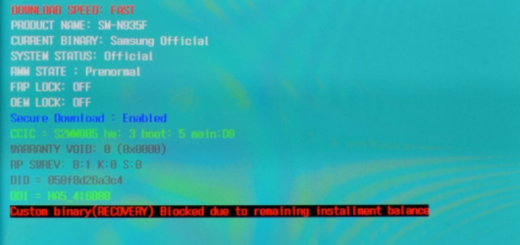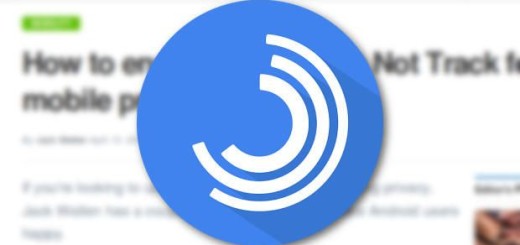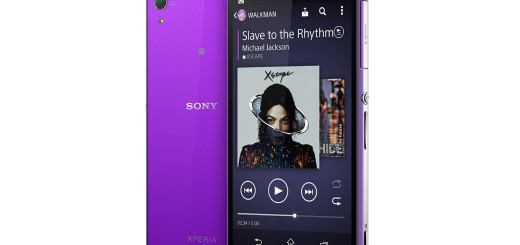How to Use your Face as Password for Galaxy S10 Plus Device
For the last two years, the Korean manufacturer Samsung offered specialized hardware on its flagships to enable iris scanning. To be more precise, it used a camera in conjunction with an IR emitter in order to analyze your iris patterns. This is clearly more distinctive than fingerprints so what are we supposed to believe about the Face Recognition feature from the new Galaxy S10 Plus handset?
The Galaxy S10 Plus model offers fast face unlock, but it definitely isn’t as secure as before. Iris scanning wasn’t as fast as a fingerprint sensor, but it had something else to offer instead. It was one of the most secure facial recognition systems ever found. Even so, you see that with the Galaxy S10 series, Samsung has already switched to a standard face unlock. And this relies on software-based processing to authenticate your features, so there’s no joy.
This is my opinion though and I don’t blame your curiosity. There’s no universal consensus regarding which form of biometric security is best for the latest flagships and it is also clear that none are perfect. So you can now use your face as password for Galaxy S10 Plus and in this short tutorial, I’ll show you how to do that.
Set up Face Recognition on your S10 Plus device
To use this feature, head over to the Settings app, then the Biometrics and security page. Face recognition is the top option. Note that if it’s your first time to setup Face Recognition, you must set up a screen lock option first (PIN, Password, or Pattern).
After that, you can tap it. Once you do that, you’ll have to input your password or PIN code before starting the enrollment process. After you’ve completed it, you’ll be able to modify some settings to tailor Face recognition to your preference. I am talking about:
- Stay on Lock screen – once unlocked, remain on the lock screen until you swipe;
- Faster recognition – when off, stop worrying about a stranger being able to unlock your phone using an image or video;
- Lift to wake – wake your S10 Plus phone by picking it up. Face recognition will be ready as soon as you pick up the device;
- Brighten screen – this temporarily increases screen brightness to improve facial recognition in the dark.