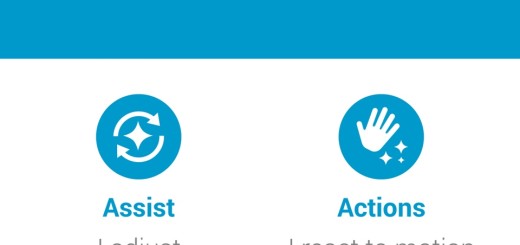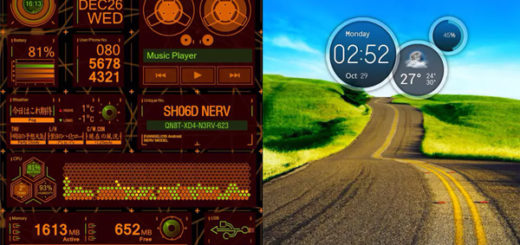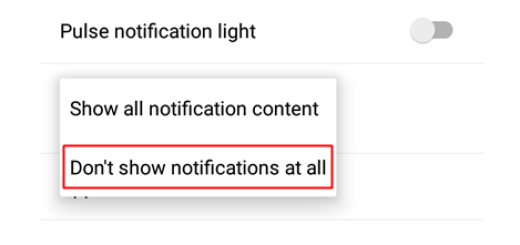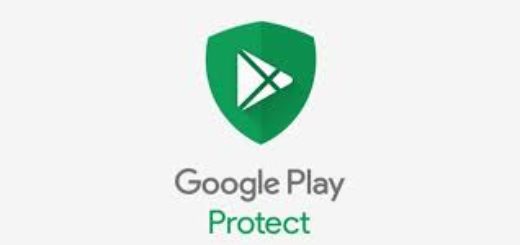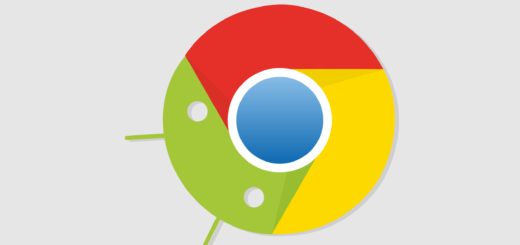How to Use your Galaxy S7 as a Flashlight
When it comes to Samsung’s Galaxy S7, there are many owners who complain about the fact that they cannot find a Flashlight/Torch Widget from factory. Are they making a mistake or it’s true that such a thing is not even included? I can assure you of the fact that Samsung Galaxy S7 can also be used among other things as a flashlight and it would be a shame not to do that.
If you want to be cautious and look for access to use the Samsung Galaxy S7 as a flashlight, here’s where it’s found. And there is also anther procedure where you can use the Photo LED light as light source.
In order to use the photo LED as a flashlight, you must activate on your Samsung Galaxy S7 this feature:
How to Use your Galaxy S7 as a Flashlight (method 1):
- First of all, pull on the Samsung Galaxy S7 the status bar down;
- After that, touch in the top right the Edit button;
- You can now move the toggle for the flashlight into the active region, so that it can be easy seen by pulling down the status bar;
- Then you just have to tap the Flashlight icon to illuminate the photo light permanently;
- Don’t hesitate to tap again to switch this function off again.
How to Use your Galaxy S7 as a Flashlight (method 2):
- Swipe down from the top of your device with two fingers to toggle the Quick Toggles bar in the notification panel;
- After that, you have to slide your finger across the icons to the left until you find a special option known as Torch;
- Tap the icon;
- You will now see the flash on your handset power up;
- In order to turn it off, just press the little emblem again.
You now know how to use the Samsung Galaxy S7 as a flashlight, so do that every time you need it. Having issues with this? Just let me know in the comments and be sure that I will help you out the best I can. And for any other issues, there are more guides that can help you:
- For example, learn How to Solve the Speakers Sound Distorted Issue on Galaxy S7;
- You might also need to Solve Galaxy S7 Moisture Detected Alert and Speakers that Sound Distorted Errors with the help of this guide;
- How to Fix Galaxy S7 “Warning, Camera failed” Error;
- How to Solve Galaxy S7 Charging paused: Battery temperature too low Error by using this tutorial;
- Also find out what to do in order to Solve the usual Galaxy S7 Overheating Issues;
- Even more, access this link and apply the provided tips for solving Galaxy’s S7 Battery Life Issues