How to Solve Galaxy S7 “Warning, Camera failed” Error
4 min. read
Updated on
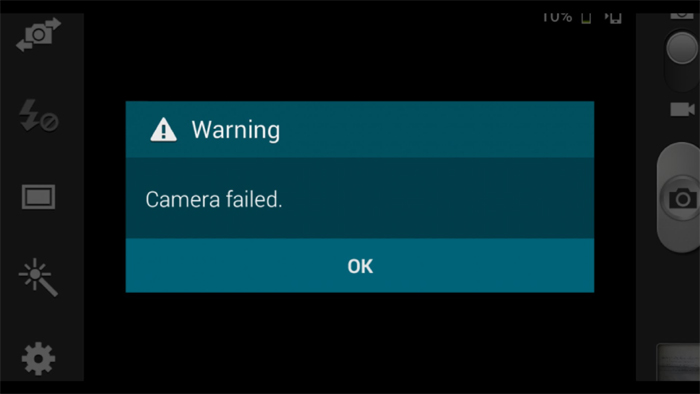
Your Galaxy S7 has a fantastic camera, there is no reason to deny that, but is this supposed to mean that the smartphone has no errors? There are plenty of owners that are saying it out loud: there is an error simply described as “Warning: Camera Failed” which practically freezes the camera app on launch and requires a reboot of the phone.
The forums are full with messages such as My camera doesn’t work as it should. When I open my camera app, a message appears saying, “Warning, Camera Failed” and the screen doesn’t display anything. What should I do? Let me tell you what to do in such a case, but first of all, let’s clarify things.
The Galaxy S7 error message “Warning: Camera failed” pops up as soon as camera opens, but the story continues or can get different forms. It seems that the camera app usually freezes and the error pops up just after a few seconds, but there are also cases when the app simply closes by itself without popping up the error message. Others say that the error pops up when you open the app, but the camera works the next time they try to open it. Or, even more strange, the rear camera works fine and the problems starts when switching to the front camera.
Are you doing something wrong on your Samsung Galaxy S7? Well, there are some potential causes putting you in this situation and I can tell you for sure that it isn’t your fault in most cases. Maybe the Gallery freezes and crashes affecting the camera app, the camera sensor itself has a problem and needs replacement or a Smart Stay is interfering with the camera’s operation.
However, if you played around too much, the firmware that you have installed might be corrupt or the files that are supposed to operate the camera are missing. Even more, have you spilled something on your S7? Be aware of the fact that any kind of liquid can damage electronics and this might have affected the camera.
How to Solve Galaxy S7 “Warning, Camera failed” Error:
Take care of the Smart Stay feature
The issue seems to be caused by the Smart Stay feature. Smart Stay uses the front camera to keep a track of when you are looking at the phone and this could easily create some issues when trying to use the device’s rear camera. Don’t get me wrong: I admit that Smart Stay is a really good service, but it seems that Samsung may have overlooked certain aspects making the feature to interfere with the Camera’s operation.
So, there is only one thing to do as a temporary solution to your problem: you should turn off Smart Stay by going to Settings – Display;
Clear the Camera / Gallery cache and data
Both the camera and the gallery apps are connected, so this might be the key to your current errors. I am saying that as long as the camera takes pictures and the gallery sorts them; if the Gallery freezes, then the camera will crash too.
So, if the error message appears right after taking a picture, then the cache and data:
- Enter into Settings;
- Touch Applications;
- Go to Application manager;
- Swipe to ALL tab;
- Tap the Gallery (Camera) app;
- Touch the Force Close button;
- Up next, tap Storage;
- Tap Clear cache and then Clear data, Delete.
- If the problem remained after that, then repeat the process but this time, clear the cache and the data of the camera app;
- Let me remind you that your photos and videos are perfectly saved and will not be deleted;
Hard reset your Galaxy S7
Many of the Android problems that you may face (including this one) can easily be solved using the hard reset procedure that only takes a few minutes to complete. The best way to fix any bugs or other software problems on your Galaxy S7 is to apply the steps here presented, so give it a try.
Don’t miss the update
This problem is known by Samsung, and a software update is rolling out from the company at the moment, which you should receive quite soon.
If these don’t work and the issue is there even after the update, then Galaxy S7 owners that encounter the issue are being advised to contact Samsung or their carrier for assistance.
Have you encountered the error on any of your Android devices up to now? Was it the company’s fault or yours? How did the problems solved? Let us know in the comments.










User forum
0 messages