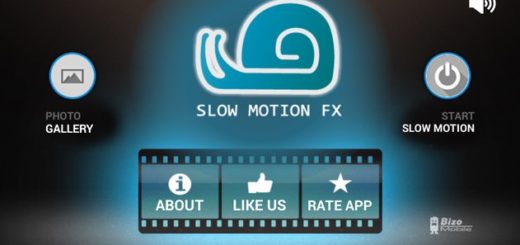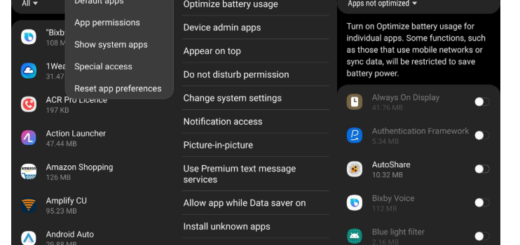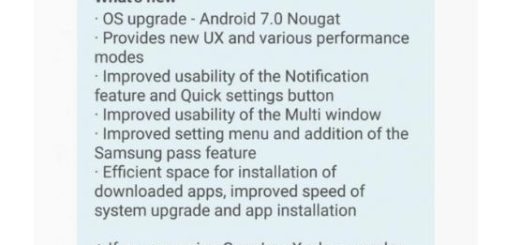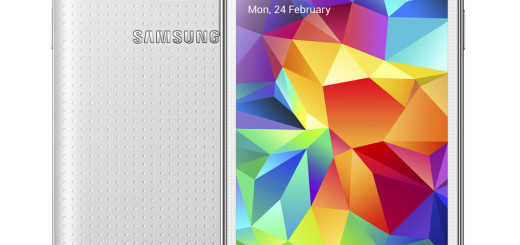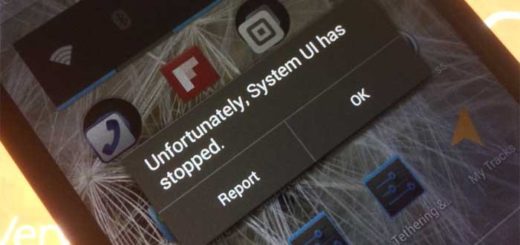Install Google Pixel Camera on Exynos Samsung Galaxy S10
The Google Camera Port for Samsung Galaxy S10 brings a few interesting features to the table. I am talking about better sharpness, dynamic range, details and improved colors. And yes, you will also be able to capture the night’s beauty with Google Night Sight better than with the Bright Night mode in the scene optimizer by Samsung.
Hopefully, Samsung will update the Galaxy S10, Galaxy S10E, and Galaxy S10 Plus with a night mode just as good as Google’s, but what can you do until this happens? You may install the Google Pixel Camera on your Exynos Samsung Galaxy S10 right away and make the change possible.
I must tell you from the start it may crash every once in a while and not all its modes will work properly. It is recommended that you use it for point and shoot purposes. If your requirements are anything else, you should simply stick to the stock Samsung app. And the quality of future versions of the port and configuration files is likely to improve as developers refine the app, but something tells me that waiting isn’t really your thing.
So, how does one install and use a modded Google Camera on the Galaxy S10 handset? Follow the steps below to know.
Install Google Pixel Camera on Exynos Samsung Galaxy S10:
- There are separate apps for the Day, Night and Super night modes for the Exynos Galaxy S10. Yes, you don’t get all the three modes in a single app, but they are all safe to grab:
start with Camera Day.apk
continue with Camera Night.apk
and Camera Super Night.apk - You can now install the app by first tapping on the Download complete alert within your S10’s notification panel;
- From there, make sure your browser is allowed to Install Unknown Apps, then just tap Install when prompted;
- Also download the GCam Configuration Files for the device;
- Transfer the files to /GCam/Configs folder on the internal storage of your Galaxy S10. This folder needs to be created manually;
- Open the app and double tap the black area next to the shutter button;
- Select the option s10csMar2.xml;
- Select Restore.
If this guide was not clear enough or you are stuck somewhere, you can ask for my help. I am eager to come up with solutions.