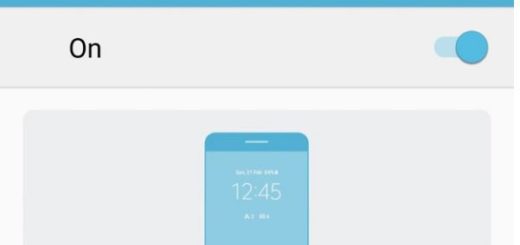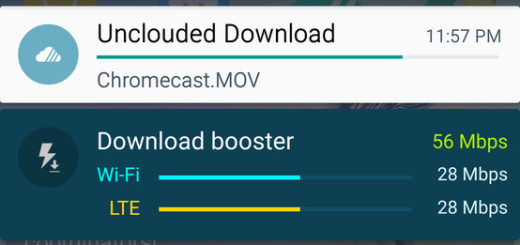Learn to Take a Screenshot on your OnePlus 7
No matter what phone you have, you might be eager to figure out the easiest way to snap the screen. You can always take a picture of your phone or tablet’s screen and brag about your highest score ever or latest discovery on the game you and your friends play these days. The image is called a screenshot. After you capture your screen, you can view, edit, and share the image from your mobile device, so you are pretty much covered.
Things are no different for your OnePlus 7, right? On most Android handsets the easiest way to take a screenshot is to simultaneously press and hold down the power button and volume-down button. At that point, the screen will flash, and a notification will pop up pointing you to the new image in your gallery.
This isn’t though the only way to do it. And today, we are about to discover that together. You may clearly use the physical buttons since this is the traditional method of taking a screenshot. Honestly, this method works on any phone regardless of the software version installed and it’s my favorite of all.
Learn to Take a Screenshot on your OnePlus 7 (method 1):
- Navigate to the page that you want to capture screenshot;
- Press and hold volume down and power button simultaneously;
- The screenshot will be captured;
- You will view a toolbar right below the screenshot to immediately share or edit it;
- You may also view the screenshot in your phone’s gallery, most likely in the screenshot folder.
Also remember that gestures have been in the spotlight for a very long time now. You may also follow these instructions to execute this simple trick and the result will be the same.
Learn to Take a Screenshot on your OnePlus 7 (method 2):
- Go to the page you want to screenshot;
- Then, you have to swipe with three fingers on screen upwards or downwards;
- The screenshot will be captured.
Taking a long screenshot in your OnePlus 7 handset isn’t at all that difficult. You just have to follow the steps here detailed:
- First of all, take a screenshot using any of the above mentioned method;
- Up next, press the scrolling screenshot;
- The screen will automatically start scrolling and screenshot will be captured;
- You have to tap on the screen to stop this feature. If you don’t, it will stop automatically at the end of the page, or once the device meets the maximum file size limit.
These are some of the ways to capture the screen in your OnePlus 7. Which one do you prefer using?