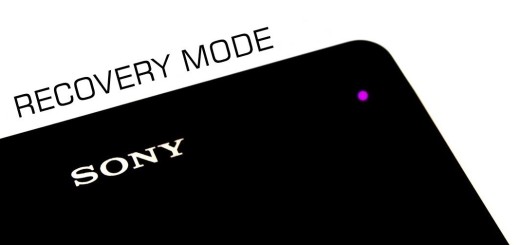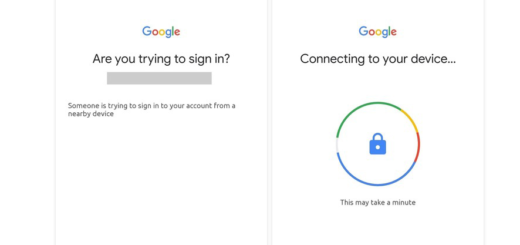How to use App Pair on the Galaxy S9 Plus Device
The Galaxy S9 and S9 Plus, at a glance, look identical to the Galaxy S8 and S8 Plus handsets. No average person would know which of the two generations is the latest one at a first look, yet little things make the difference. One of them is “App Pair,” a feature that you must learn how to use on your Galaxy S9 Plus device.
Well, you know that Multi Window is better than constantly switching between apps. This is your chance to permanently alternate between apps, adjust the size of the display, and copy the information that you need from one app to the other. With the Note 8, Samsung introduced App Pair – the ability to make custom shortcuts for two apps of your choosing to be opened quickly side by side via the App Edge panel.
You can, for example, watch funny videos to change your mood and reply to messages at the same time, or browse the internet while talking to your friends on social media. Don’t tell me that this isn’t what you also want on your Galaxy S9 Plus because I know that exactly such features turned you into the buyer and actual user of this device!
Here you can find the detailed steps:
How to use App Pair on the Galaxy S9 Plus Device:
- First of all, you have to swipe in from the edge of your screen to reveal the Edge Panel; this will open Apps Edge;
- Then, it’s time to touch Add Shortcut;
- Up next, you need to touch Create App pair;
- Don’t hesitate to select two apps from the list of available apps;
- The first app will appear at the top and the second app will appear at the bottom in split screen view;
- Now, it’s time to touch Done;
- Then, all you have to do is to touch the Home button and you can start multi-tasking right away!
Have you completed the guide? Let me know if I can be of any help!