How to Enter Recovery Mode on Xperia Z
Are you the owner of a Sony Xperia Z who plans to perform a factory reset? Then you probably know that entering recovery mode is absolutely necessary for doing so and that’s exactly what we are going to teach you today. Even more, we perfectly understand you if you want to enjoy a custom recovery image, like CWM or TWRP recovery on your Sony Xperia Z.
Like that you’d have the possibility to take advantage of interesting features that can’t be found on the default version of Android OS, not to mention that you can also apply unofficial operations like flashing a custom ROM firmware, overclocking the CPU, installing a custom kernel, removing bloatware and more. But all these are possible if you enter recovery mode on Xperia Z. Moreover, perform this operation if you want to safely hard reset your Xperia Z.
And the best part is that this tutorial can be easily completed even by a newbie who has just started using an Android smartphone, but don’t forget that the steps from below have been tested only for Sony’s Xperia Z handset, so do not try them on any other device.
And yes, this procedure can brick your handset in case of messing things up, so be careful about what you are supposed to do and don’t skip any step. Entering the recovery mode on your Xperia Z is supposed to bring things back to normal and open new possibilities and not to damage the device!
How to Enter Recovery Mode on your Sony Xperia Z (by using the hardware buttons):
This method is the one that we recommend, but it cannot be applied if you have broken one of hardware keys. If something like that has happened, feel free to use the second tutorial:
- Start by turning off your Sony Xperia Z;
- Switch it back on and when you see your device’s LED notification light turn Pink! it’s time to start pressing the Volume up (or Volume down) key several times;
- That will make your Zperia Z boot into recovery mode;
- Once you’re in recovery mode you must scroll down on ‘recovery’ (by using the Volume down button) and select it by pressing Volume up;
- The recovery mode menu will be displayed on your Sony Xperia Z handset;
- Finally, you have to select ‘reboot system now’.
How to Enter Recovery Mode on your Sony Xperia Z (by using ADB):
Android Debug Bridge is a popular tool used to send terminal commands to an Android handset via a PC command line. So, if your hardware buttons aren’t working properly, here’s an ideal alternative to boot your Xperia Z into recovery mode.
- Download the ADB file from here and extract its content to a separate folder on your computer;
- Don’t forget to enable developer options by going into phone’s Settings » select About phone » Scroll to the bottom and then tap on “Build number” seven times; you must also enable USB Debugging;
- Connect your Sony Xperia Z smartphone to PC via the original USB cable and tap ‘OK’ when a pop-up screen shows up on your device asking you to ‘Allow USB debugging‘;
- Now you must return to the folder where you have previously extracted the files and double-click the ‘Boot into Recovery Mode.bat‘ file to reboot your handset into recovery mode;
Congratulations! Now you have successfully entered recovery mode on your Sony Xperia Z. If you have questions don’t hesitate and use the comments section from below for sharing your thoughts with us; we’d be glad to help you!

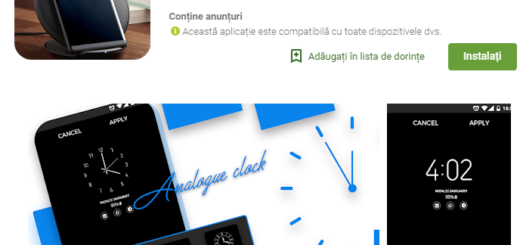
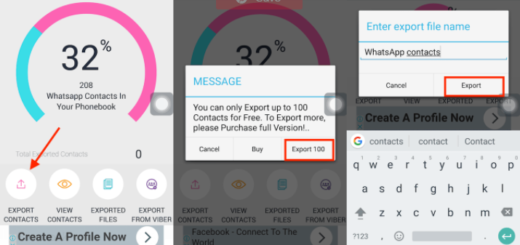


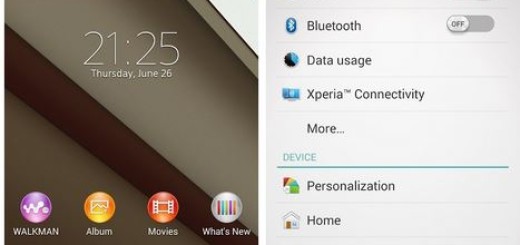
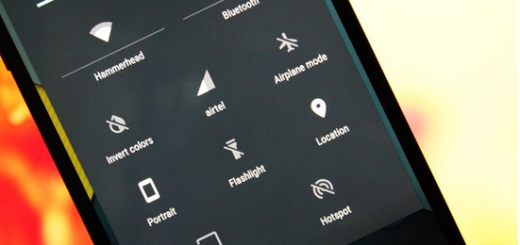
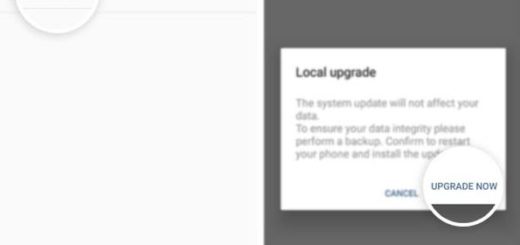
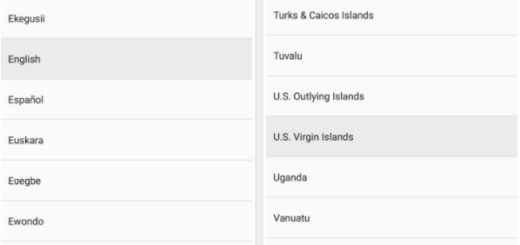


is it the same for Xperia ZL ?
It works for Xperia ZL as well.
I tried the hardware buttons and it didn’t work
Doesn’t work on my handset. There’s no pink light :(
exactly! no LED light whatsover, at no point while starting up.
Hi, I tried the ADB route with my Xperai T2 Ultra Dual and no go, just reboots as normal not into recovery mode. Any suggestions?
still not letting me use ADB in recovery mode here :/
how do it for UL SOL22. please….:(
Hi! I have a original, non-rooted c6603. And I installed the official update of lollipop into my phone. Well, everything went shit and now my phone is at bootloop. So i cannot turn my phone on AND also i cannot go to the recovery mode… tried out this what you recommended but still, nothing happens. My phone’s notification LED wont even light up now… So do you, or anyone out there, know what could i do!
Hello,
I’ve been trying to enter the recovery menu of Xperia Z3. Unfortunately, hardware button combinations didn’t work for me. The reason why I want to access the recovery menu is because I forgot my unlock pattern, so there is no way to access the USB debugging, thus, performing the second variant is impossible.
Any help is appreciated.
Hello,
I am trying to root my xperia z ultra and was trying to boot my phone into recovery mode. And due to some reason I am completly unable to do so. I tried by pressing the volume while powering it on, ive even tried the using adb, but no luck. My phone just restarts as normal and does not enters the recovery mode.
I really need some help here. Pease help me with the same
Did you get it right then ?
same here any solutions?My phone cant enter recovery menu
I found the PINK LED… You have to hold vol down and up while powering on… After vibrating, release the power button only… Then red, then green, and then finally the pink LED will show up… Press your vol up or down multiple time until pink LED disappear, stop pressing., you will arrive at your recovery like me
really? custom recovery or stock recovery?
behen ke lode kidhar he LED ?
This ia bullshit..
Tried to turn on/off my phone 4x
And tried the guide and also the comments here theres no pink led appearing nor theres no light in led when im turning it on…
mother fcking..
RTFM; I don’t think you understand the concept. You need a custom recovery installed first, something like CWM/TWRP. It’s impossible to boot into factory recovery mode as it’s only used to install OTA Android updates, and doesn’t offer anything else. When a custom recovery is installed your power led will light up in some way or another, and you’ll then be able to enter CWM/TWRP.