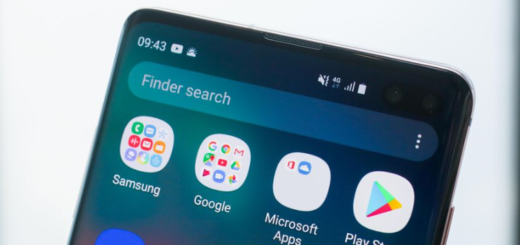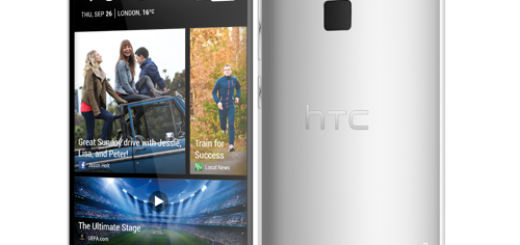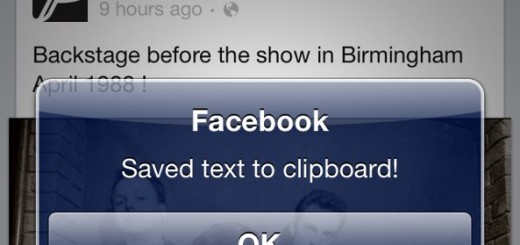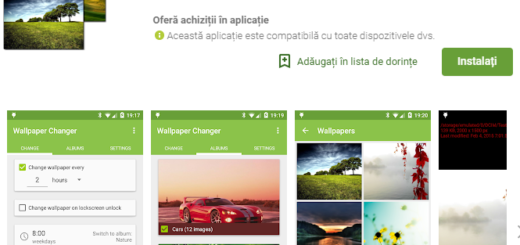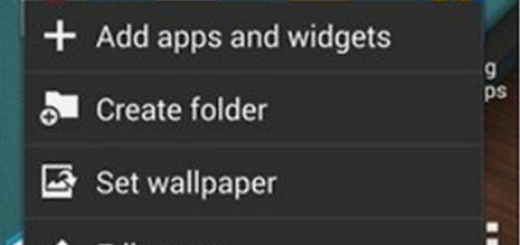T-Mobile Galaxy S7 Edge Cellular and Mobile Data Signal Errors
I know the sound of disperse when you discover a new issue on your Galaxy S7 Edge. Join the club cause many of us have been there too. Today I want to talk to you about the T-Mobile Galaxy S7 Edge Cellular and Mobile Data Signal errors as more and more users report the strange behavior of their device.
When they are talking on the phone, no matter what their location is, after talking for a couple of minutes their phone will show no signal. The call still continues just fine, but sending/receiving texts, going on the internet and so on becomes impossible.
Even more, when they are talking on the phone and they put it on speaker, the person that they are talking to says that they are cutting out, but when they put it back to the regular phone, the issue is gone. Try to boot the phone in safe mode and see if it will do anything. Here’s how:
- Press and hold the Power button;
- Once the ‘Samsung Galaxy S7 Edge’ logo appears, you can release the Power key and immediately press and hold the Volume Down button;
- Continue holding the button until the phone finishes rebooting;
- Once you see the text “Safe mode” at the bottom left corner of the screen, let the Volume Down button go;
- Try to make a call and see if the issue persists.
You can also try to wipe the cache partition may be the easy fix. Here’s how:
- Turn off your handset;
- Press and then hold the Home and Volume UP keys, then press and hold the Power key as well;
- When the logo shows on the screen, release the Power key but continue holding the Home and Volume Up keys;
- When the Android logo shows, you may release both keys and leave the phone rest for about a minute or so;
- Using the Volume Down key, navigate through the options and highlight wipe cache partition;
- Once highlighted, feel free to press the Power key to select it;
- Now highlight the option ‘Yes’ using the Volume Down key and press the Power button to select it;
- Wait until your phone is finished doing the Master Reset;
- Once completed, highlight ‘Reboot system now’ and press the Power key;
- The phone will now reboot longer than usual;
- Check how the phone behaves now.
These are the steps on how to factory reset your S7 Edge smartphone if the above procedures couldn’t help you. Hard resetting your device is not a piece of cake – I know it too, but the procedure is detailed, so you should have no problems even if you haven’t done anything similar before.