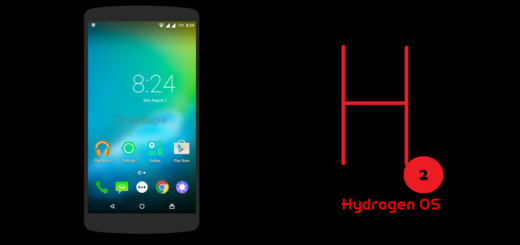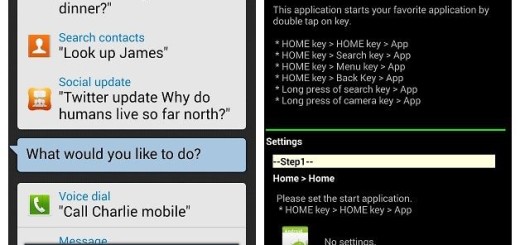Fix your Galaxy Note 8 that can’t send or receive text messages
I know the story even with your Galaxy Note 8 smartphone. Terrible battery life, issues with BPS, running out of storage, Wi-Fi errors and so on – they can all come to your Note 8 in some form or another, but that doesn’t mean it has to be that way and accept the situation.
You can often find a fix for these problems.
I can only hope that the problem can be fixed without any help from a tech, so here’s what you can do:
How to Fix your Galaxy Note8 that can’t send or receive text messages:
- Reboot your phone in Safe Mode and try sending a message. If an app is responsible for all this trouble, at least you will know it and you will have the chance to act accordingly:
- Turn off your Note 8 device;
- Press and hold the Power key past the model name screen;
- When Samsung appears on the screen, you can release the Power key;
- Immediately after releasing the Power key, press and hold the Volume down key;
- Continue to hold the Volume down key until the device finishes restarting;
- Safe mode will display in the bottom left corner of the screen;
- Release the Volume down key when you see Safe Mode.
- If your Galaxy handset can’t send out a text message still, it’s time to check the message center number. The message center number is necessary so that your device can connect to your provider’s network and send a text message. It might have been deleted or changed. So, at this point, I can only suggest you to call your service provider and ask about the correct center number;
- Do you have enough storage space? Messages are actually being downloaded so if there’s not enough space left, they cannot be downloaded even if your phone is capable of receiving them. Therefore, you should better try deleting a large file or two and send a text message to your own number to see if it goes through this time;
- The next step is deleting the caches from your phone so that they will be replaced with new ones:
- First of all, turn off the device;
- Press and hold the Volume Up key and the Bixby key, then press and hold the Power key;
- When the green Android logo displays, release all keys;
- Press the Volume down key several times to highlight ‘wipe cache partition’;
- Then tap the Power button to select;
- Press the Volume down key until ‘yes’ is highlighted and press the Power button;
- When the wipe cache partition is complete, choose Reboot system now.
- If the problem persists after this, then a hard reset is all left to be done on your Note 8 smartphone.