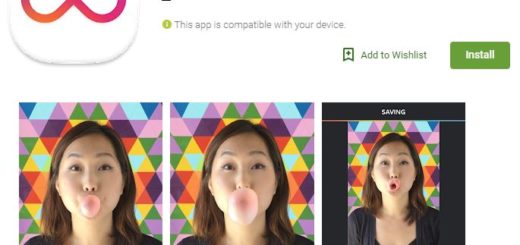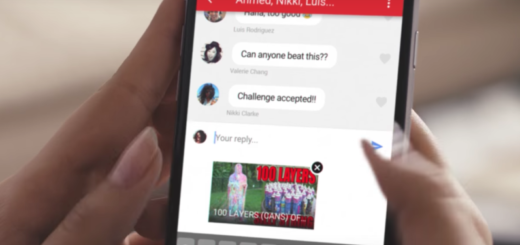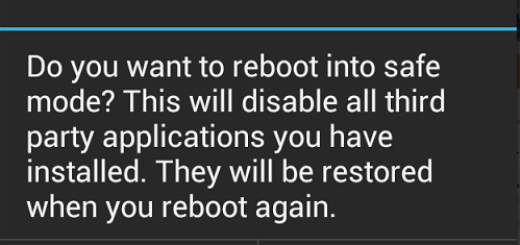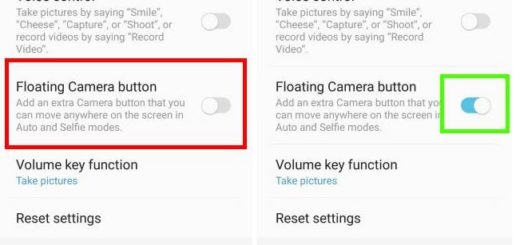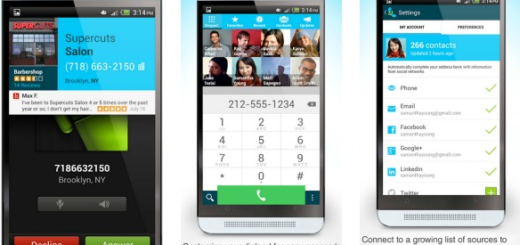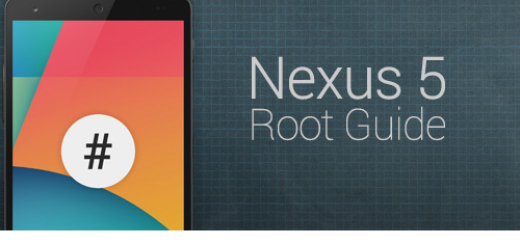How to Fix LG G6 Fingerprint Scanner Issues
With a fingerprint sensor, Android smartphone owners have the chance to quickly unlock their device without worrying about security issues. The LG G6 fingerprint sensor works fine for most G6 owners, but not for all of them. Well, it seems that some users are finding the fingerprint scanner of the LG G6 as being way too slow, or they are worried that it takes several tries to recognize the registered fingerprint, so there’s definitely a problem.
How can you fix these LG G6 Fingerprint Scanner Issues? First of all, you should better make sure that your LG G6 fingerprint sensor is turned on and ready to use. For that, don’t hesitate to go to Settings > Lock Screen & Security > Screen Lock Type > Fingerprints. Just follow the instructions here detailed in order to set up the Fingerprint Sensor:
- Make sure the LG G6 is switched on;
- Return to Lock Screen and Security within the settings app;
- Tap on the Fingerprint option;
- Then, you need to tap +Add fingerprint;
- You’ll need to follow the information on the display until 100% of your finger has been scanned;
- You must setup a backup security feature for cases where the fingerprint sensor fails;
- Tap the “OK” button to enable the fingerprint sensor;
- You can now unlock your LG G6 by placing your finger on the fingerprint sensor.
You can come back to this setting menu at any time to add new fingerprints or to remove the existing fingerprints. Having different fingerprints will allow you to unlock the LG G6 no matter how you are holding it.
There are also some users who have also found that this issue seemed to be related to the Always On Display being disabled. In such a case, enabling it again had fixed the problem. However, since only a couple of people have found the two connected, this may not be a reliable fix.
If the phone is slow to unlock, then you should try deleting the registered fingerprint, and then setting up the scanner again with your fingerprint. You can even register the same fingerprint twice, for a better chance of it being recognized;
If none of these make any good, then try clearing the cache in Settings > General > Phone management > Device storage > Internal storage, then clear Cached data.
The errors with the scanner failing to recognize a fingerprint most of the time, or unlocking the device very slowly should be all gone by now. Enjoy your device and let me know if you need my help!