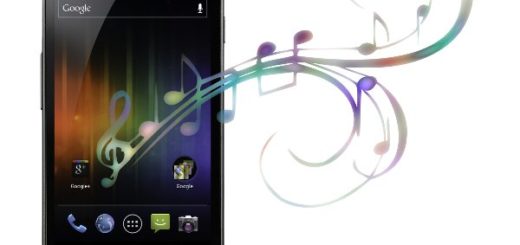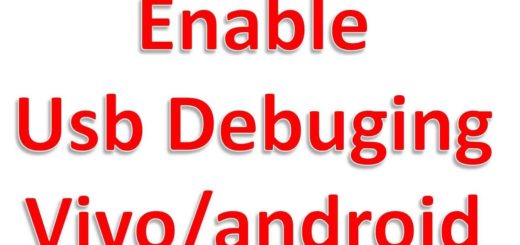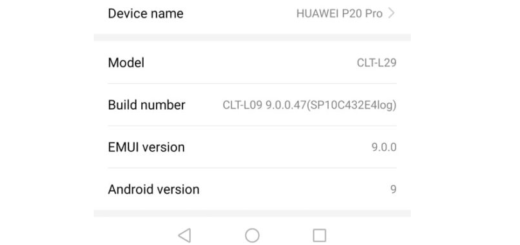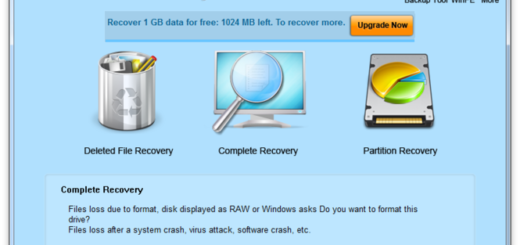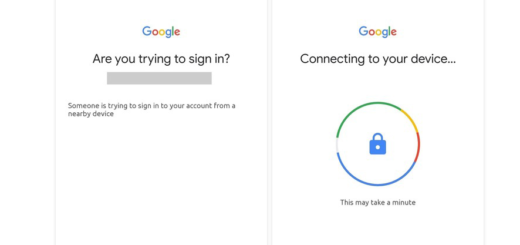Learn to Use your Android Phone as Security Key
You might know that Google has been working to make it easier to secure your accounts for its services with two-factor authentication over the past few years and you like the idea. What about the fact that it has just enabled a new feature on that matter? My opinion is that you should definitely consider using it if you’ve got an Android phone.
Most of the times somebody is trying to illegitimately enter your account, they will not actually have your phone. When used as part of 2-Step Verification, security keys offer stronger protection against such sort of hackers breaking in to your account with stolen information like passwords or other verification codes.
In no more than a few minutes, you can set up your compatible Android phone‘s built-in security key to help you securely sign in on a nearby computer.
For the procedure to work, you must:
- Own an Android device running at least Android 7.0 Nougat;
- Have a Bluetooth-enabled computer running Windows 10, macOS X, or Chrome OS;
- Use the latest version of a compatible browser like Chrome;
- Turn on location sharing on your Android;
- Remember that Bluetooth must also be turned on both on your computer and phone, but the two devices must not be connected.
Learn to Use your Android Phone as Security Key:
- At first, open a web browser on your PC;
- Then, go to your Google Account Security page;
- Log in using your Google account;
- You must now click 2-Step Verification and then reenter your password;
- On the next page, turn on 2-step verification and click Add SECURITY KEY;
- You may choose an Android device that your Google account is being used on from the list;
- Select the Android phone to use as a security key and click Add.
That was all you had to do! You can now use your selected Android phone as a security key for your Google account. From now on, anytime you or someone else tries to log into your Google account, you will receive an authentication message on your phone.