Sign Out from your Android Google Account
3 min. read
Updated on
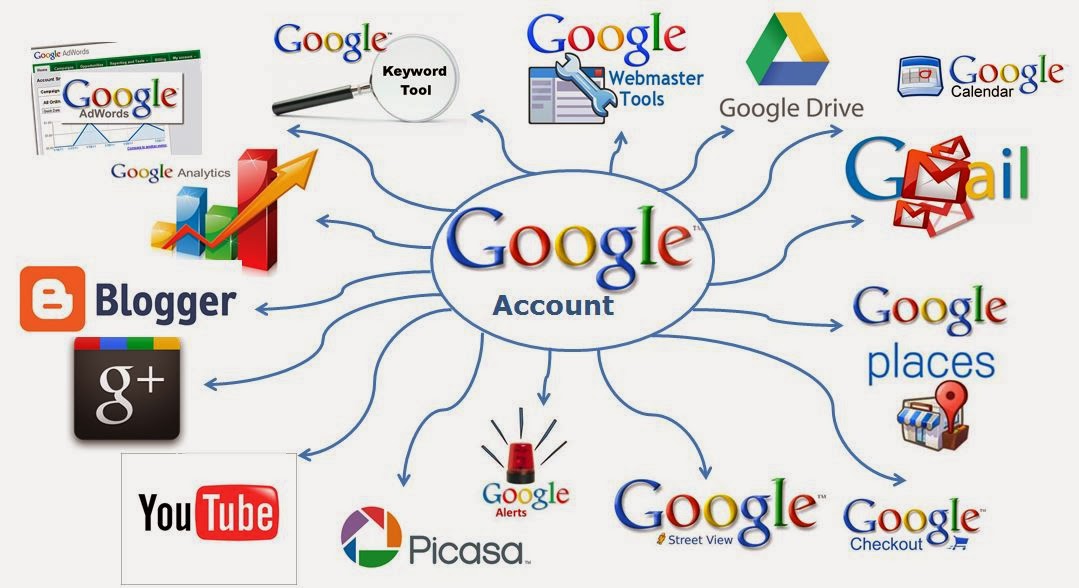
As you probably remember, when you turned on your Android device for the first time, you were most probably prompted to add your Google account to it.
Maybe you’ve done it then or maybe later, but in both cases one thing is for sure: this account that I am talking about is used to log you in to the Play Store, but also logs you in to your Gmail account and everything is tied to this Google account such that if you make changes to the Gmail, Calendar or Contact, it will immediately sync with the main server.
Despite of all these, there comes a time when you might want to remove that account or add another one instead and you’ll discover the fact that there is no option for you to sign out of Google Account.
This might be though necessary if the Gmail account that you are currently using has been spammed, if you are switching to another account, if the Android Gmail is not syncing with the main server as it should, so you have no other choice but to clear the internal cookie to get it resync again or if your Android handset has been lost or stolen.
Here’s how you can log out of your Google account in Android, a method which is perfect for all the situations when you still have your device. Use this simple tutorial:
How to Sign Out of Google Account on your Android Device:
- Go to Settings;
- Scroll down to Accounts (or Accounts and Sync in certain cases);
- Click on the Account you wish to sign out from;
- Then, you must also click Remove account.
The procedure won’t work if you have set this email address as your main email address for the account as long as Google Play is probably continuing to use the account. In such a case, if you want to remove your main account, then what you can actually do is to hard reset your device by using a proper guide:
- How to safely Hard Reset any Android Motorola device;
- How to Hard Reset any Android Sony device in a minute;
- How to Hard Reset Galaxy S5 Mini;
- How to Hard Reset Samsung Galaxy S6;
- How To Hard Reset Samsung Galaxy S6 Edge;
- Hard Reset HTC One M9;
- How to Hard Reset your LG G3 with ease and more.
If you had your Android device stolen, then signing out remotely is a must. You can remove a device by following these steps;
- For the start, you must enter the following address: www.myaccount.google.com;
- Go to the Device activity & notifications section and tap on it;
- Then, tap on Review Devices and you’ll see all the devices you’re signed into;
- Tap on the device that you wish to sign out from;
- Then, choose Remove account access. This will sign you out from your Google account, preventing any possible thief to access your private data.
Also read: How to Secure any Android device and Recover a Stolen smartphone/tablet
Have you succeeded? Let me know in the comments area or in the contact form if you have any other methods that you prefer to use.










User forum
0 messages