How to safely Hard Reset any Android Motorola device
4 min. read
Updated on
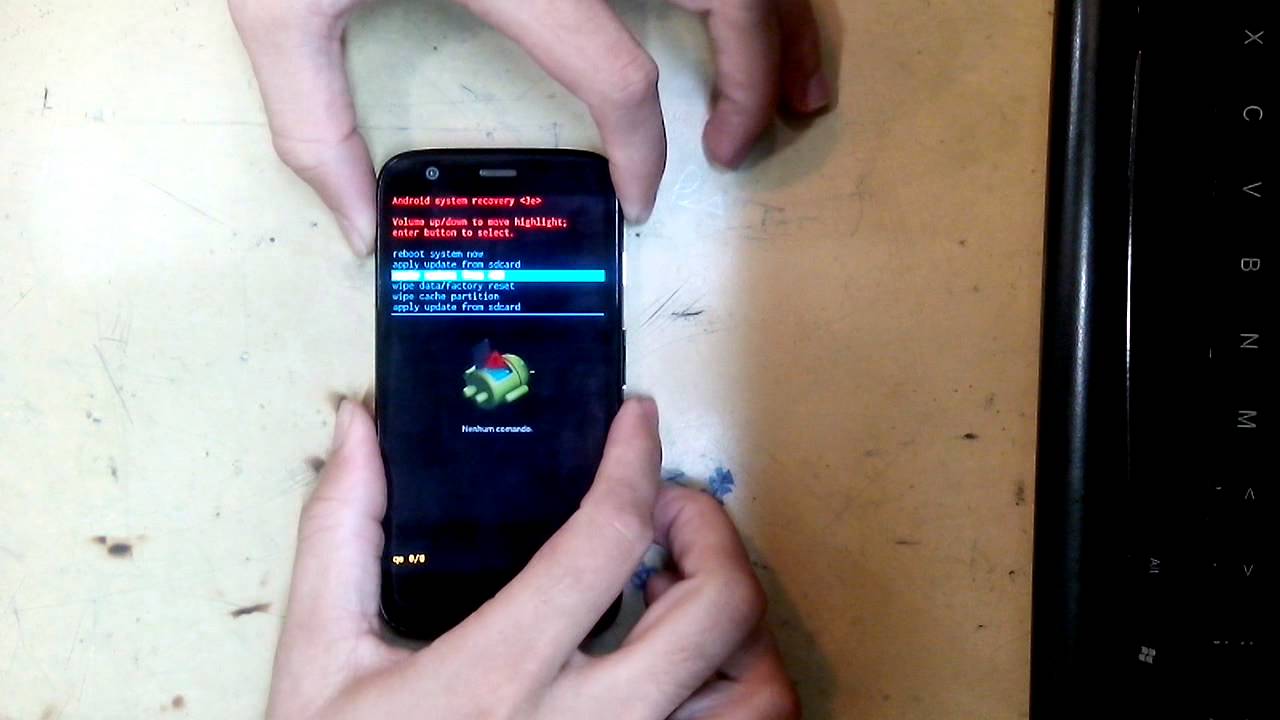
In case you want to easily fix your damaged or bricked Android Motorola smartphone or tablet, we have one solution for you and that includes performing a hard reset / factory reset. There’s no reason to be worried about the fact that you don’t know how to do this hard reset procedure; that’s why we are here and in the following guideline we will show you how to safely hard reset / factory reset your Motorola based phone.
So, in case of experiencing a blank screen, boot loop errors or screen freeze issues, if your Motorola smartphone has been affected by a virus, if it is unresponsive or if it runs with lags, there are big chanced to find out that such a hard resetting procedure will be the solution that you are looking for.
And as have told you from the start, that’s also the answer in case of performing unofficial operations such as updating with a custom ROM, trying to gain root access or to install a custom recovery image, flashing a custom kernel and not only. We know that things don’t usually turn out as initially planned, but there’s no reason to think that there is no hope for your bricked Motorola smartphone.
The hard reset procedure comes in your help and you can choose from these two methods the one that suits to your case. As for those of you who still have doubts regarding such an operation, we can only tell you that it is an official one, so don’t worry; it won’t affect your device in any way.
Preparatory steps:
- This procedure erases all data which is saved on the internal storage memory of your Motorola handset which means that you will lose everything that you have saved on your smartphone (messages, contacts, call logs, market apps, accounts and other personal info that you might have there). So, do not hesitate to backup everything you might want to use later;
- The hard resetting operation won’t erase the memory card or any data saved on your SIM card, so the previous rule doesn’t apply for this case;
- Make sure that your Android Motorola is 70% charged if not even more for avoiding any later unpleasant surprise that might cause damages to the handset;
- This operation has been tested only on Motorola Android based devices, therefore do not try it on any other model. If you are the owner of another device, you can use the “How to” section from our site in order to choose a compatible tutorial for your handset or ask for our help;
- The hard resetting procedure doesn’t include using any risky apps in order to be successfully completed, but mixing or skipping steps could lead to bricking your Motorola phone – that is something that you should know from the start and accept as your risk to take and responsibility to assume.
In these conditions, if you agree with the given terms, don’t hesitate and check the guidelines from below.
How to safely Hard Reset any Android Motorola device (by using the Hardware buttons):
- Turn off your Motorla phone and then enter fastboot mode;
- From fastboot mode use Volume down / up buttons in order to scroll up and down;
- Select the recovery option by pressing the Power button;
- Now it’s time to select ‘Wipe data factory reset’;
- You should also choose ‘Wipe cache partition’, as well as ‘Wipe dalvick cache;
- Go back to the main menu and select ‘Reboot system now’.
That was all!
How to safely Hard Reset any Android Motorola device (by using the handset’s menu):
- Tap on your Motorola’s menu and go to Settings;
- Go to the ‘Backup and Reset’ option and select ‘Factory data reset phone’;
- Agree with the prompts;
- Then select ‘Reset phone’.
- Wait until the hard resetting operation is completed and yes, that was all!
We have told you that this procedure is not at all difficult; you should have believed us in the first place.










User forum
0 messages