How to Hard Reset Galaxy S5 Mini
4 min. read
Updated on
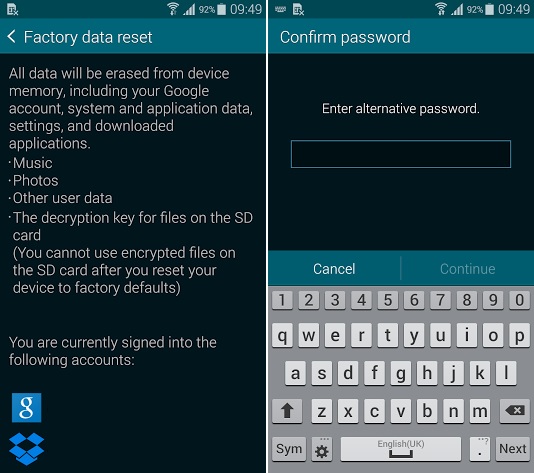
There are various situations that put you in the position of performing a hard reset of your Samsung Galaxy S5 Mini. A hard reset, also known as a factory reset is recommended in those cases when you can’t manage to properly use your smartphone. So, in case of considering that the bloatware or some virus has affected your Galaxy S5 Mini, or if the displays freezes and the device doesn’t work as good as it did before, this factory reset operation might be helpful.
Moreover, a factory reset is also indicated when it comes to fixing your bricked Samsung Galaxy S5 Mini. In case of being one of those owners who simply love to experiment and install a custom recovery image, flash a custom kernel, gain root access and perform other unofficial procedures, it is more than obvious that accidents could occur and our advice is to calm down, think of the situation and try to perform a hard reset before running into service.
And to convince you that this hard resetting operation is indeed useful in so many situation, we want to remind you at least two more cases: when your Galaxy S5 Mini device gets stuck in a boot loop, we suggest one more to perform a hard reset, not to mention that it is also ideal when you want to get rid of all the settings and data that you collected on the handset; maybe you want to hand the device over to someone else or you are thinking of the possibility to sell off your Samsung device to someone else, but in one case or another, this is the operation that you should perform.
This hard resetting procedure is a safe one, but don’t you imagine that there are no preparations to take in consideration; we strongly advice you not to start the operation before carefully reading all the guidelines:
Preparatory steps:
- Ensure that there is at least 75% of battery left in your Samsung Galaxy S5 Mini or plug the device for charging now; there is no reason for waiting any longer or risking to brick it if it turns off during the hard resetting procedure;
- You should save anything that you consider as being important to you and here we are talking about contacts list, call logs, market apps, text messages, photos, videos, personal info and more. Feel free to use a backup and restore apps from Google Play or any other method that you might feel comfortable with, but do not skip this step;
- The factory reset won’t affect any data from your memory card, this is a safe place for your info;
- This guide only works with Samsung Galaxy S5 Mini; this is the only handset that has been tested, so we advise you not to try it on any other model;
- The responsibility of everything that might happen with your device is yours, so although we are here to guide you, it is only up to you to carefully follow all the steps exactly as given. If something bad happens, we are not the ones to be blamed for;
- A hard reset operation can be undone, so perform it on your Samsung Galaxy S5 Mini only if it absolutely necessary, not for curiosity, especially if you are a newbie. You might regret later!
Only now you are ready to begin:
How to do a Hard Reset of your Samsung Galaxy S5 Mini via Menu:
- Open Android Settings;
- Then, choose the ‘Backup and reset’ option;
- Reset the device and that was all!
How to do a Hard Reset of your Samsung Galaxy S5 Mini by using Hardware Buttons:
- Turn off your Samsung Galaxy S5 Mini;
- Press and hold Volume Up and Home buttons at the same time;
- Press Power-Button until the phone vibrates;
- Wait to see the Android logo and only then release all the buttons;
- Use Volume Down to go to ‘Wipe data/Factory reset’;
- Press the Power button to confirm your action;
- Then, you must select Yes in order to delete all user data;
- Press Power-Button to confirm;
- That was all!
And we have one more solution for you, even easier than the other two:
How to do a Hard Reset of your Samsung Galaxy S5 Mini by using the Secret number:
- Call the following number: *2767*3855#;
- Your Samsung Galaxy S5 Mini will immediately be resetted to the factory settings.
Was it that hard? We think that you have managed to complete the chosen tutorial with no problems! And don’t forget that in order to learn how to properly use your Android smartphone, you must also know how to enter recovery mode on Samsung Galaxy S5 Mini.










User forum
3 messages