Forward a Text Message on your Android Phone
2 min. read
Updated on
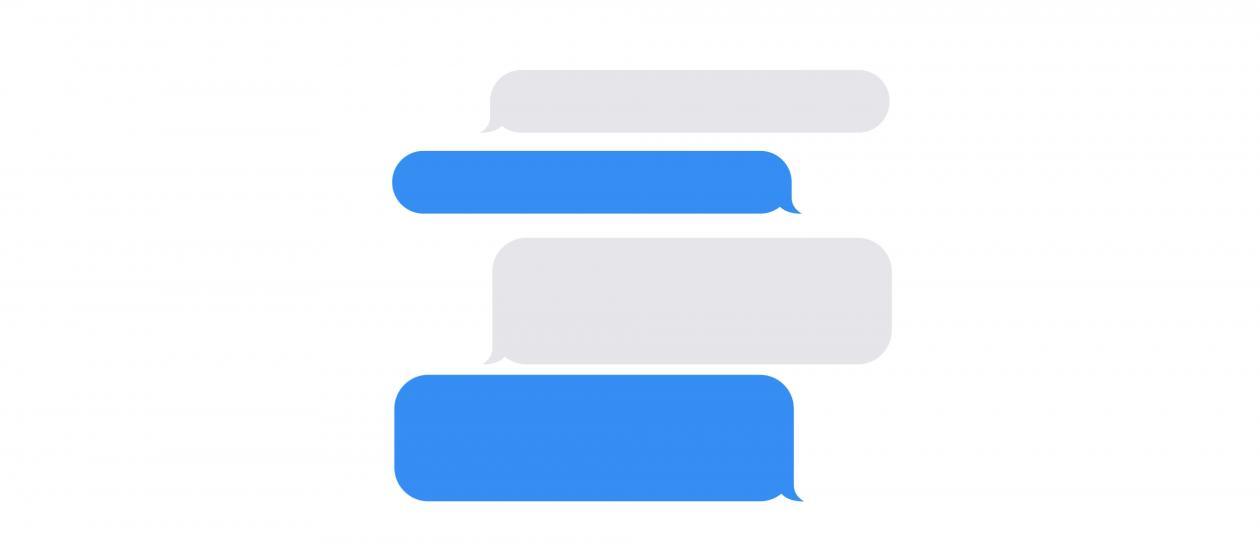
Looking to set up call forwarding on Android? It is actually possible to reroute incoming calls to a secondary number and I have previously show you how simple is to do it. What about forwarding a text message? Sometimes when you receive a text message on your handset, you might like to send that text to someone else. Is it possible?
Want to know how to forward a text message? It’s actually an easy task, be sure of that. Thankfully, the Android platform has amazing applications that can help you on that matter like SMS Forwarding. Or, you don’t even have to use an app to begin with. The below procedure will show you the way, so don’t postpone applying it!
I am convinced that forwarding a text message can save you a ton of time and energy, if you know where to look for. So, in order to gain easy control over your mobile’s ability to forward SMS messages, just apply these steps:
Forward a Text Message on your Android Phone:
- The first thing to do is to open the Messages app on your Android;
- Then, you must find the text message that you want to forward. It can either be a message you sent or it can be one sent to you;
- You can now tap and hold on that message showing on your phone’s display;
- You should see an arrow pointing to the right on the message tool bar. Tapping on it will now let you select the person you wish to forward the text message to from your contacts list;
- If you want, you can also add some text of your own to the original message you wish to send out;
- Then, just tap on the “Send” option. It looks like a paper plane icon in the lower-right corner of your screen and it does its job. It will clearly send the text message to your contact.
Was this tutorial helpful? I just hope that it brought even more flexibility to your current Android mobile world.










User forum
0 messages